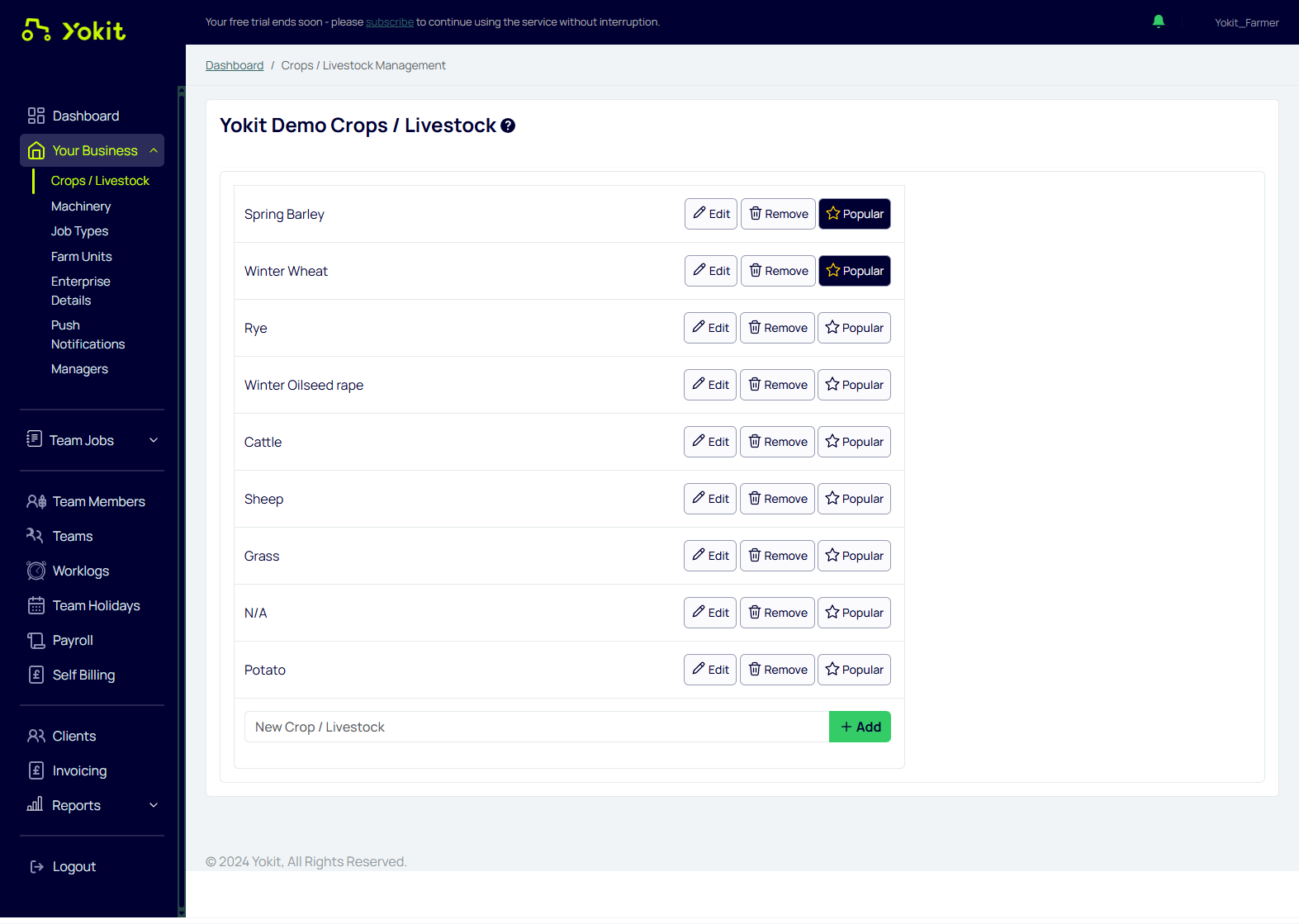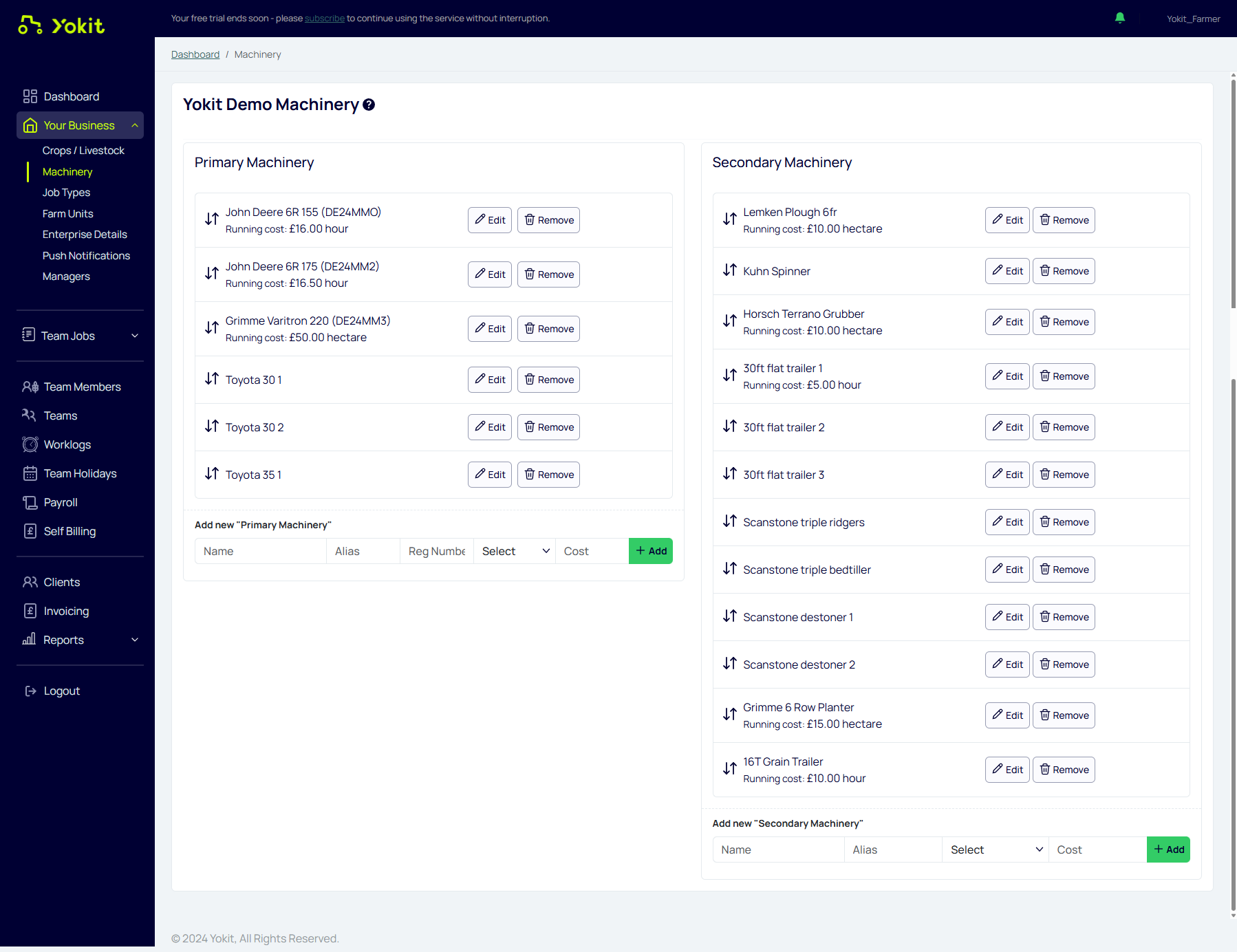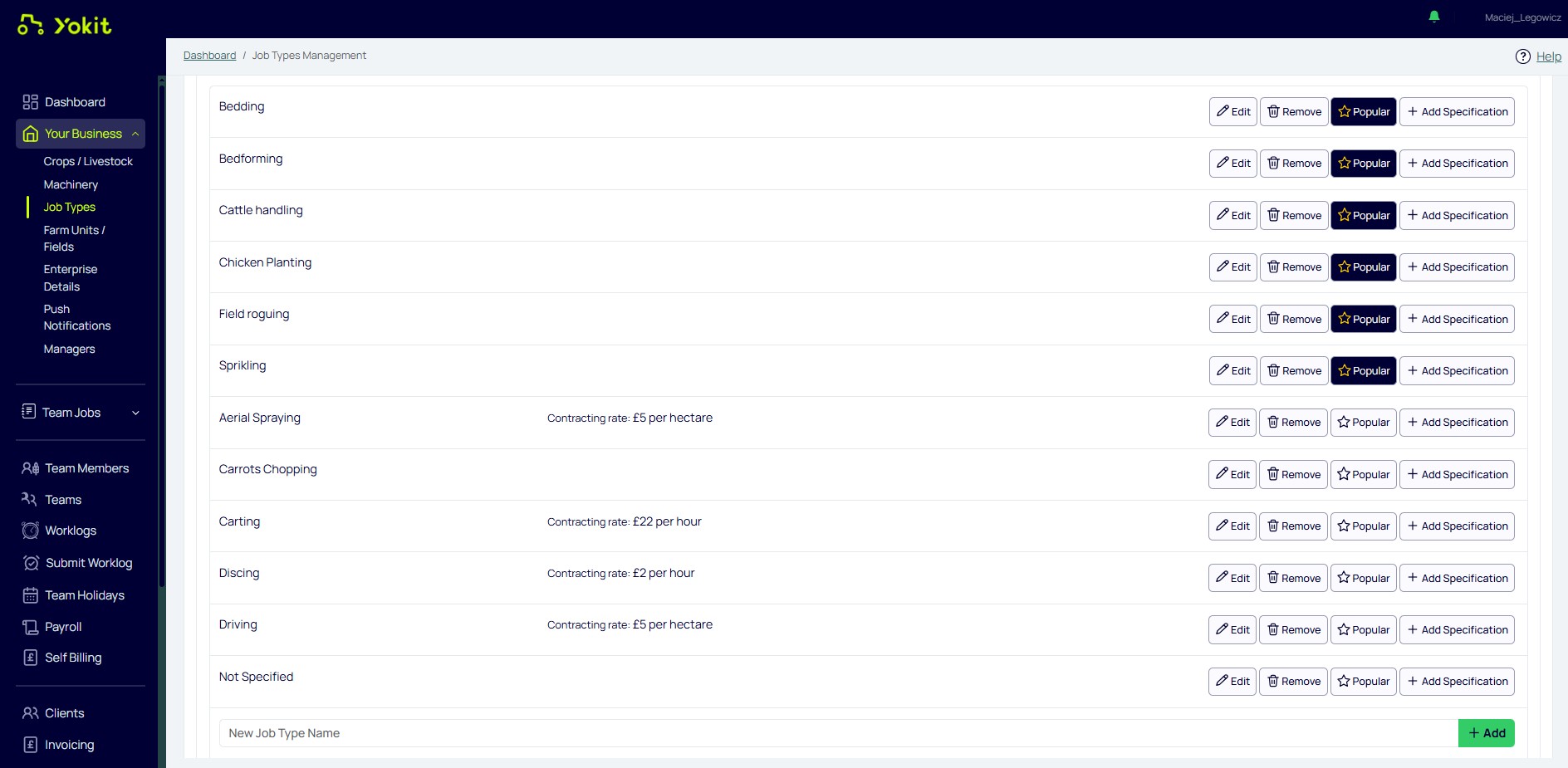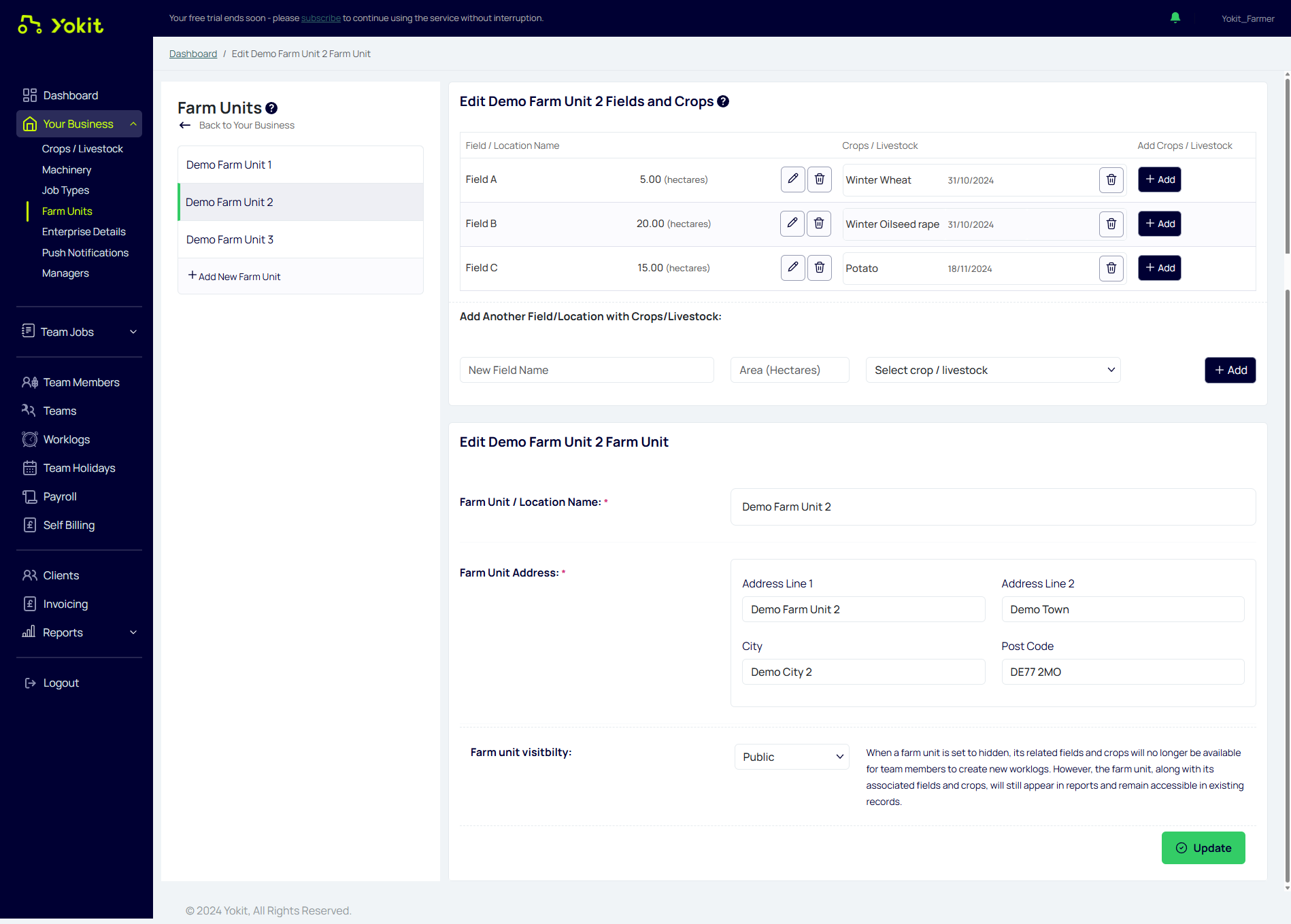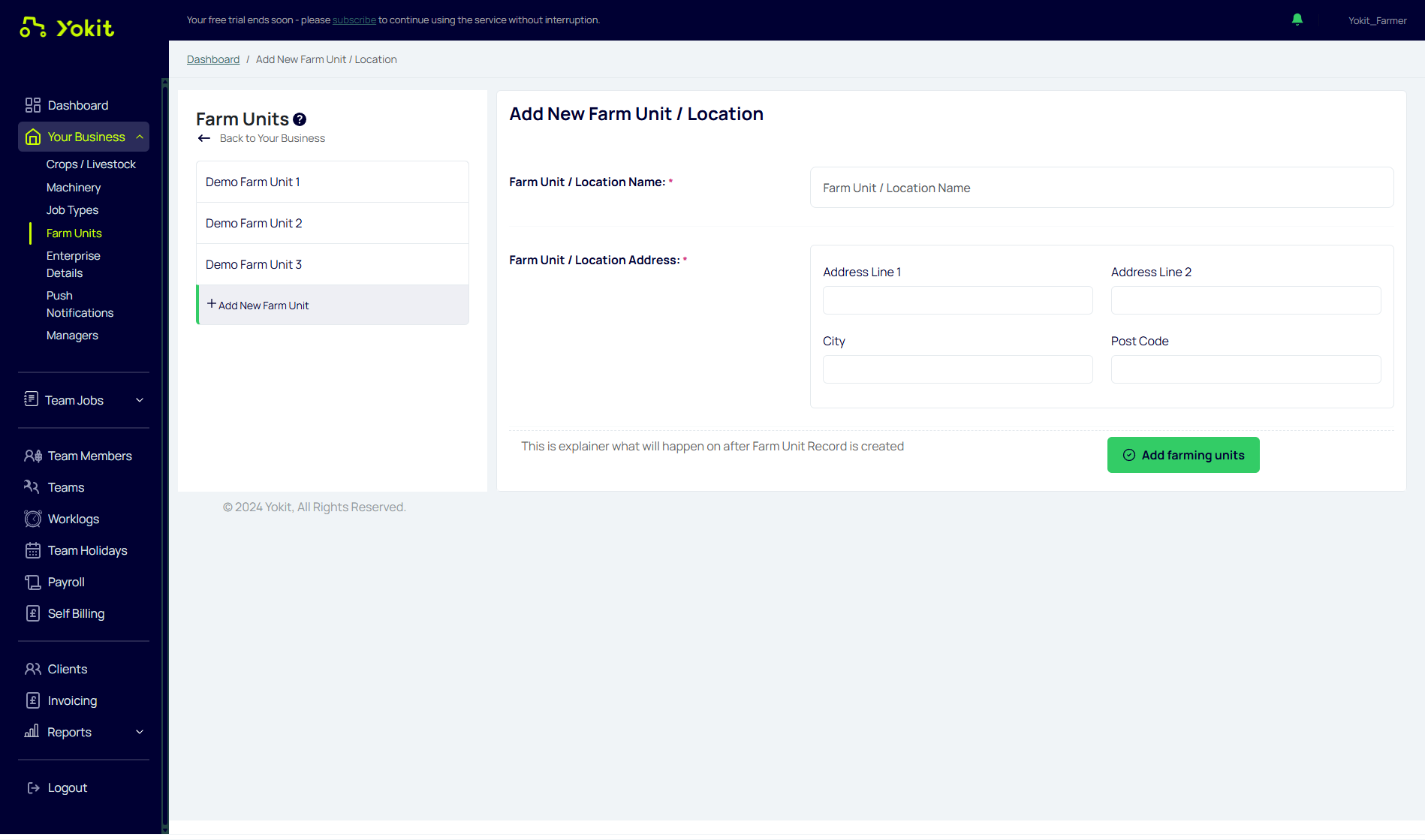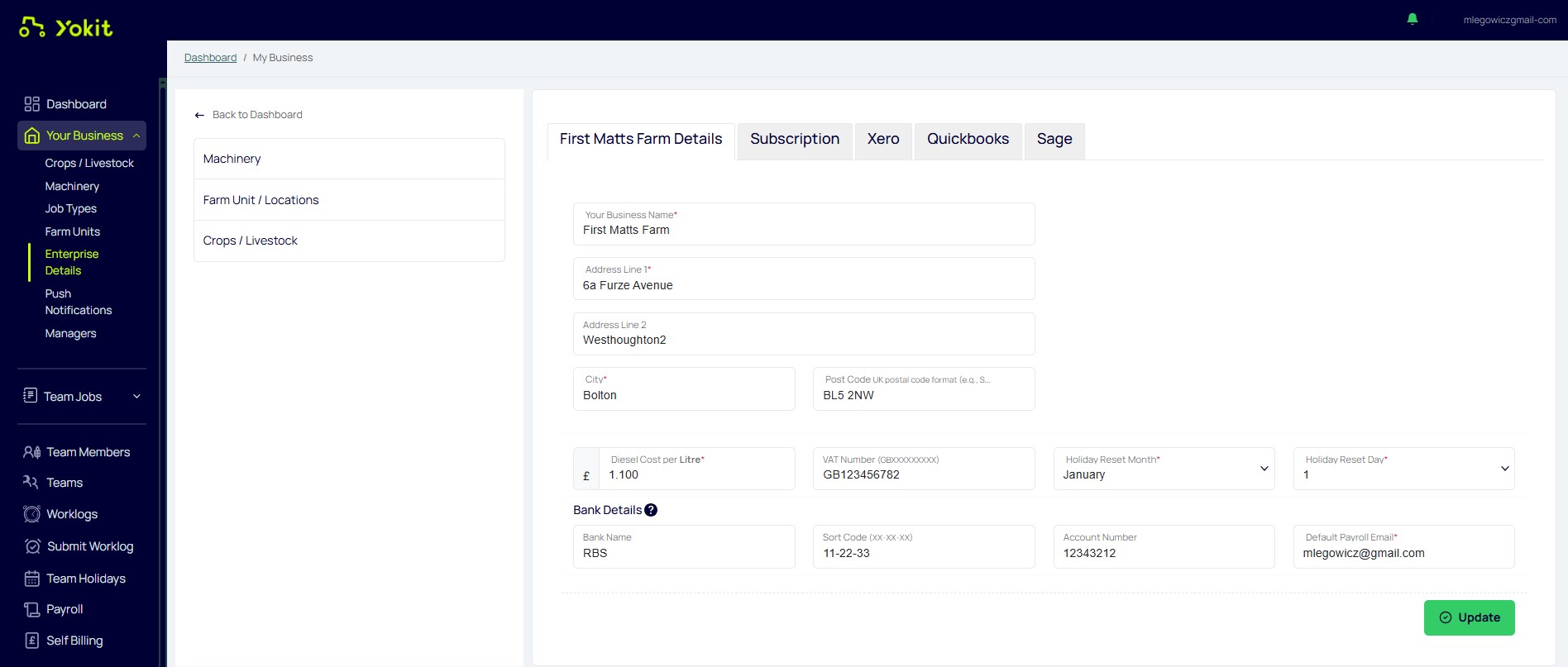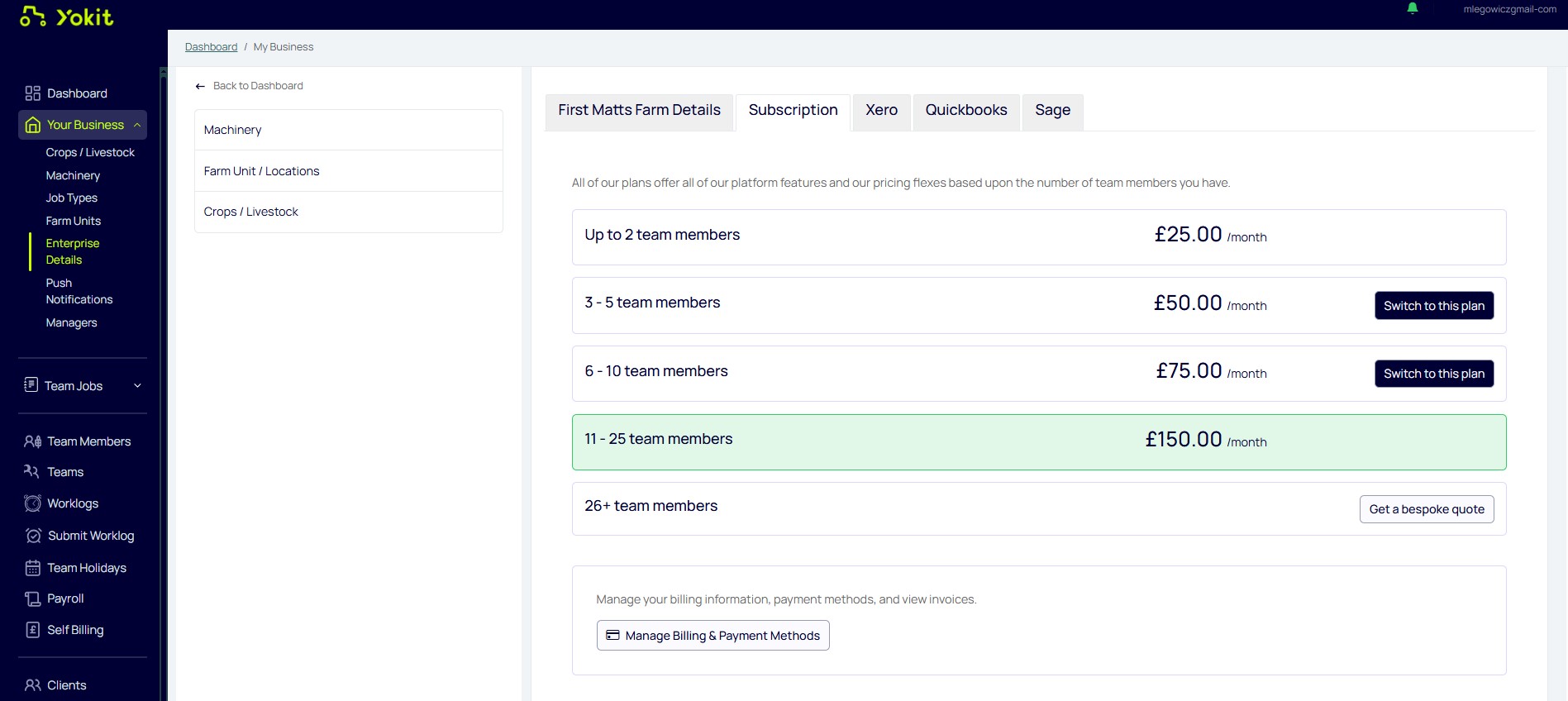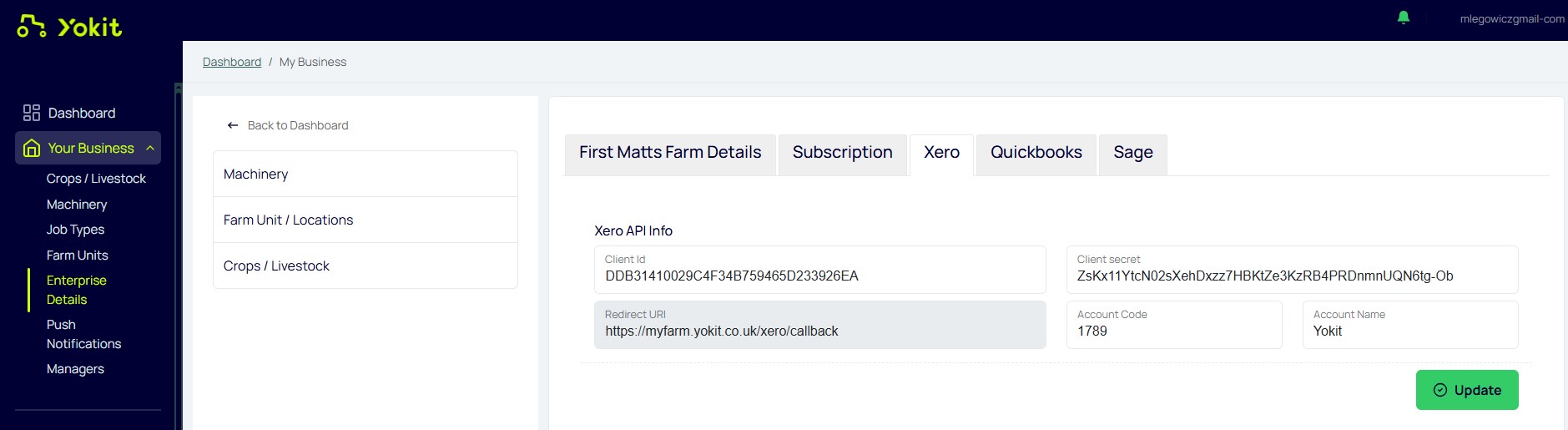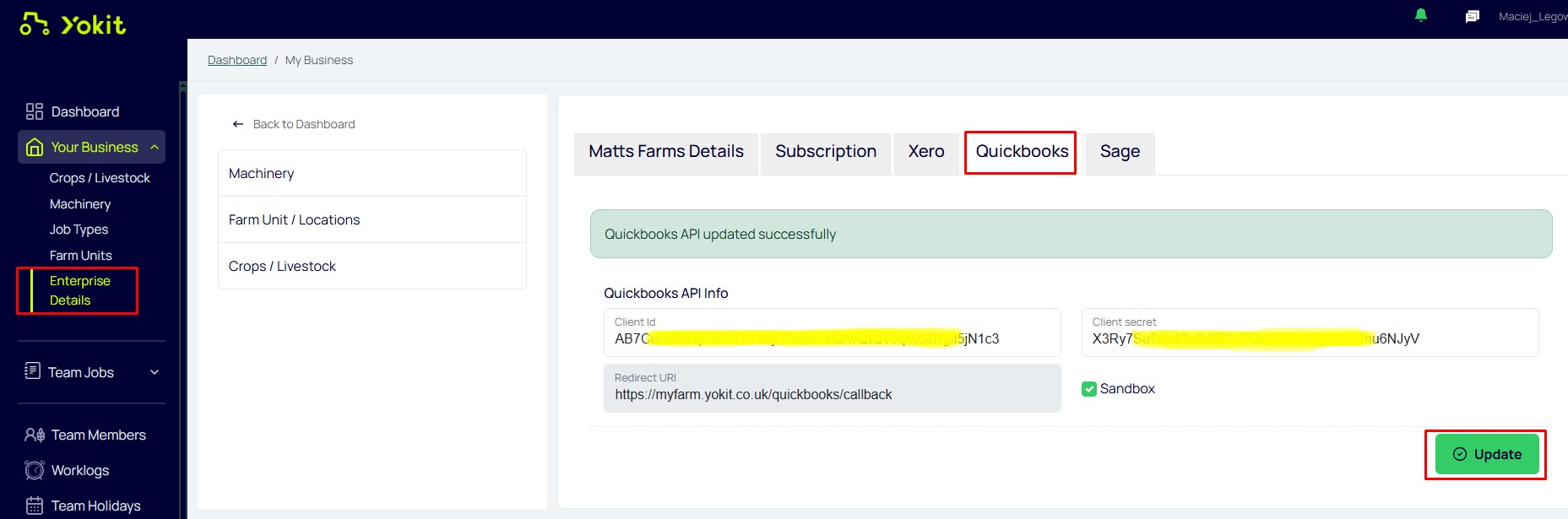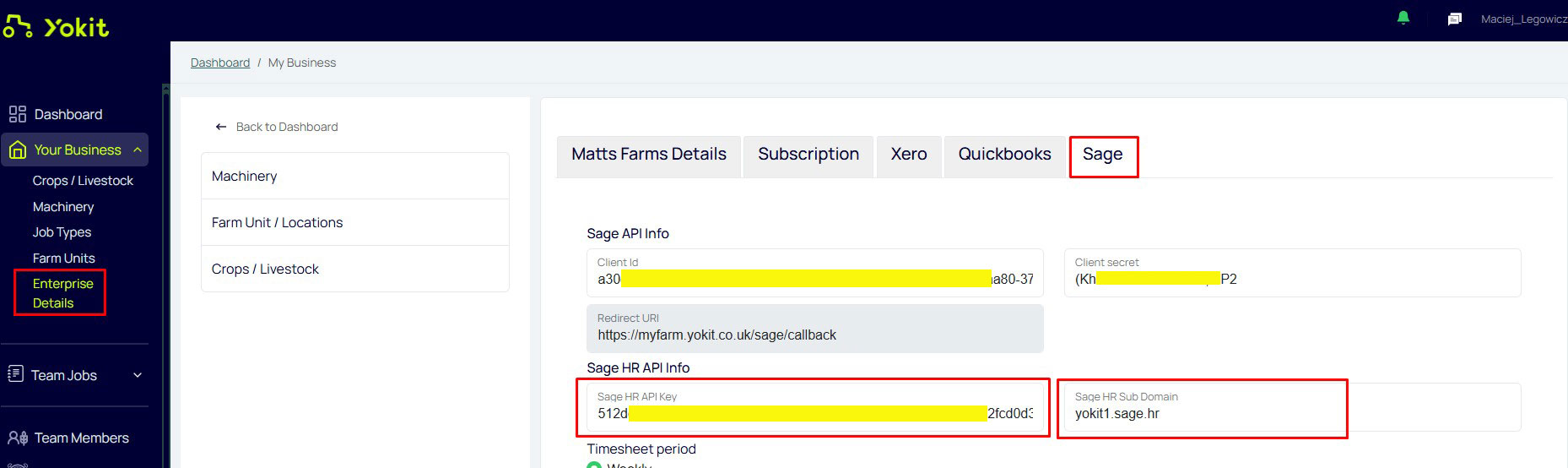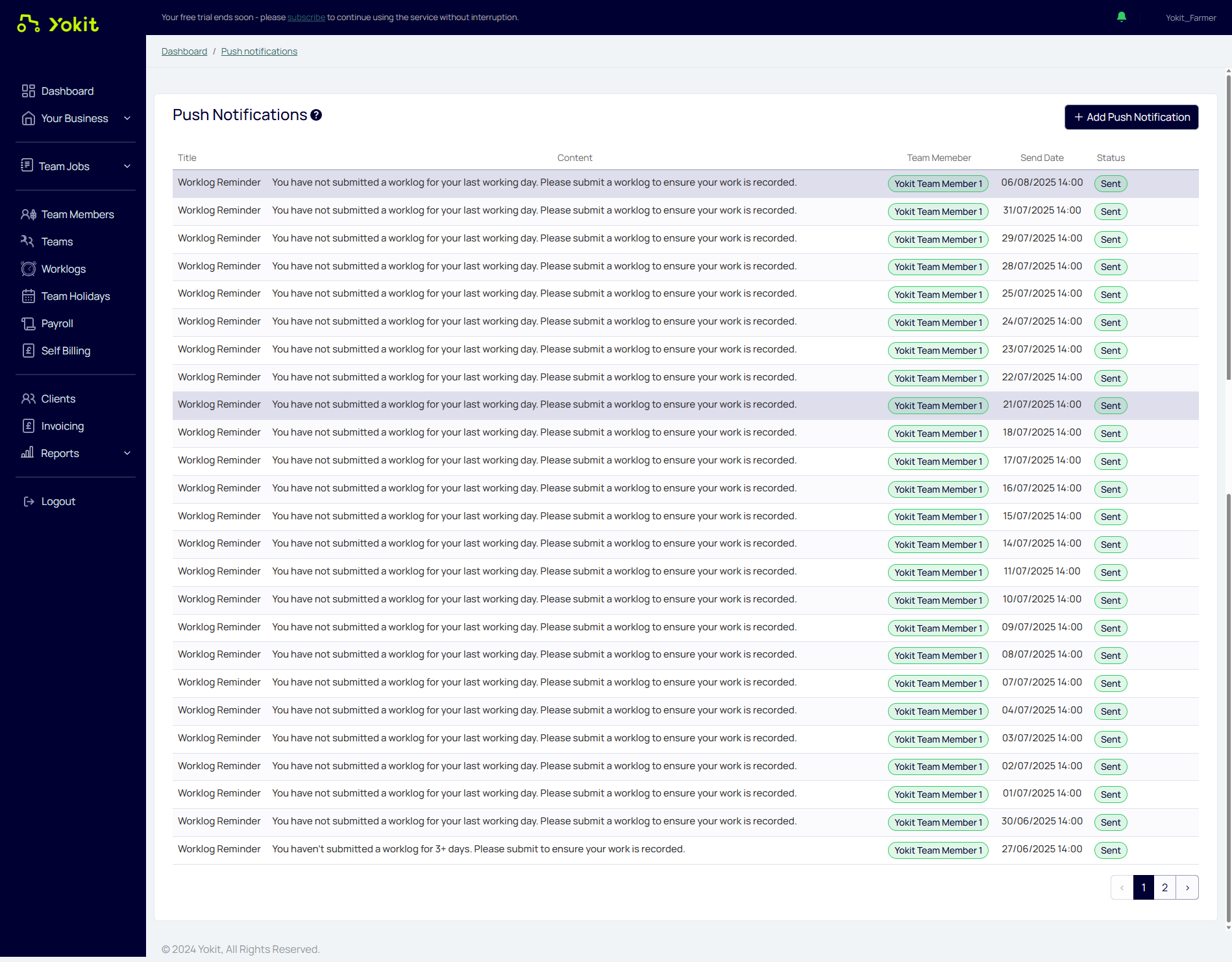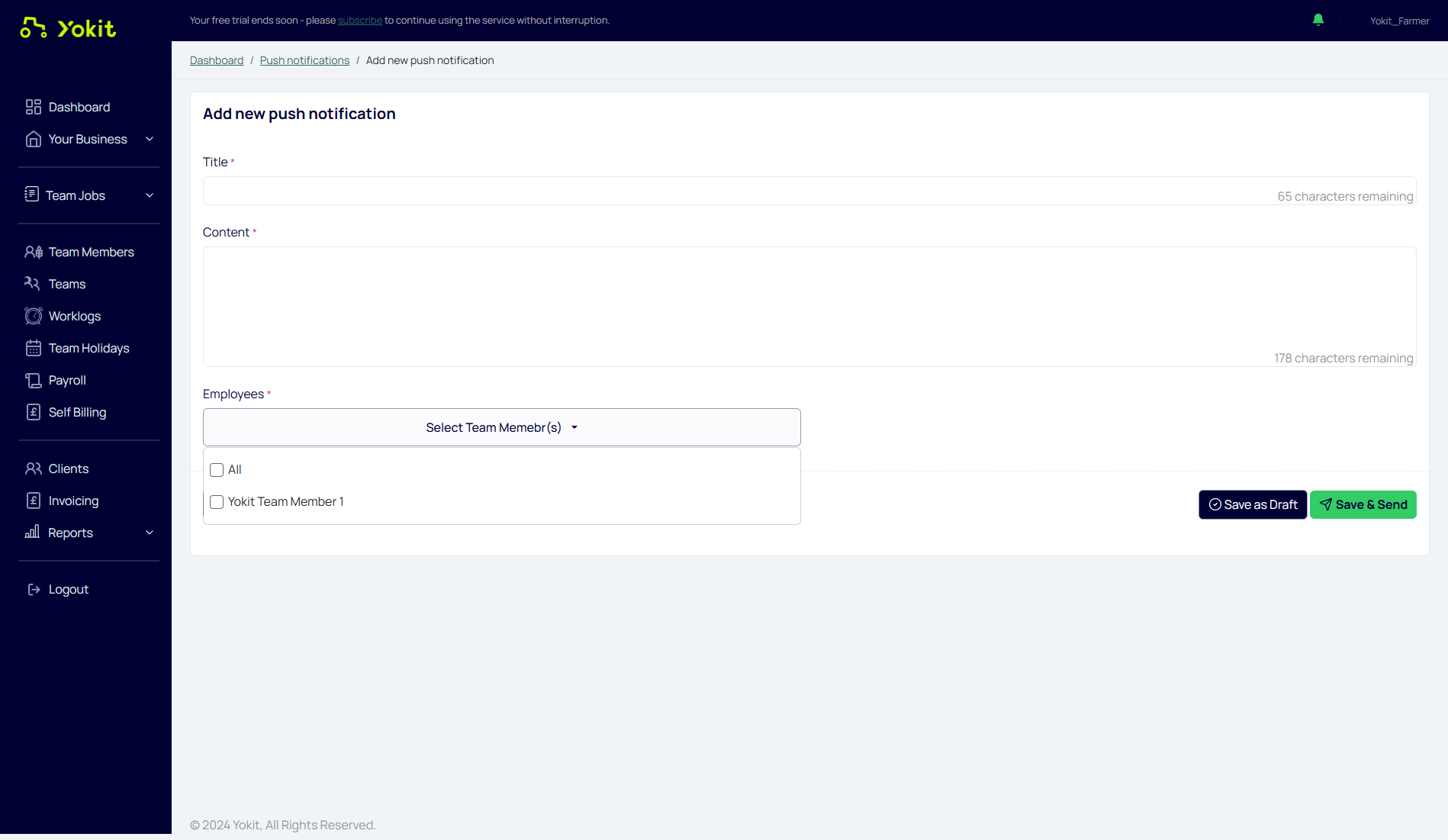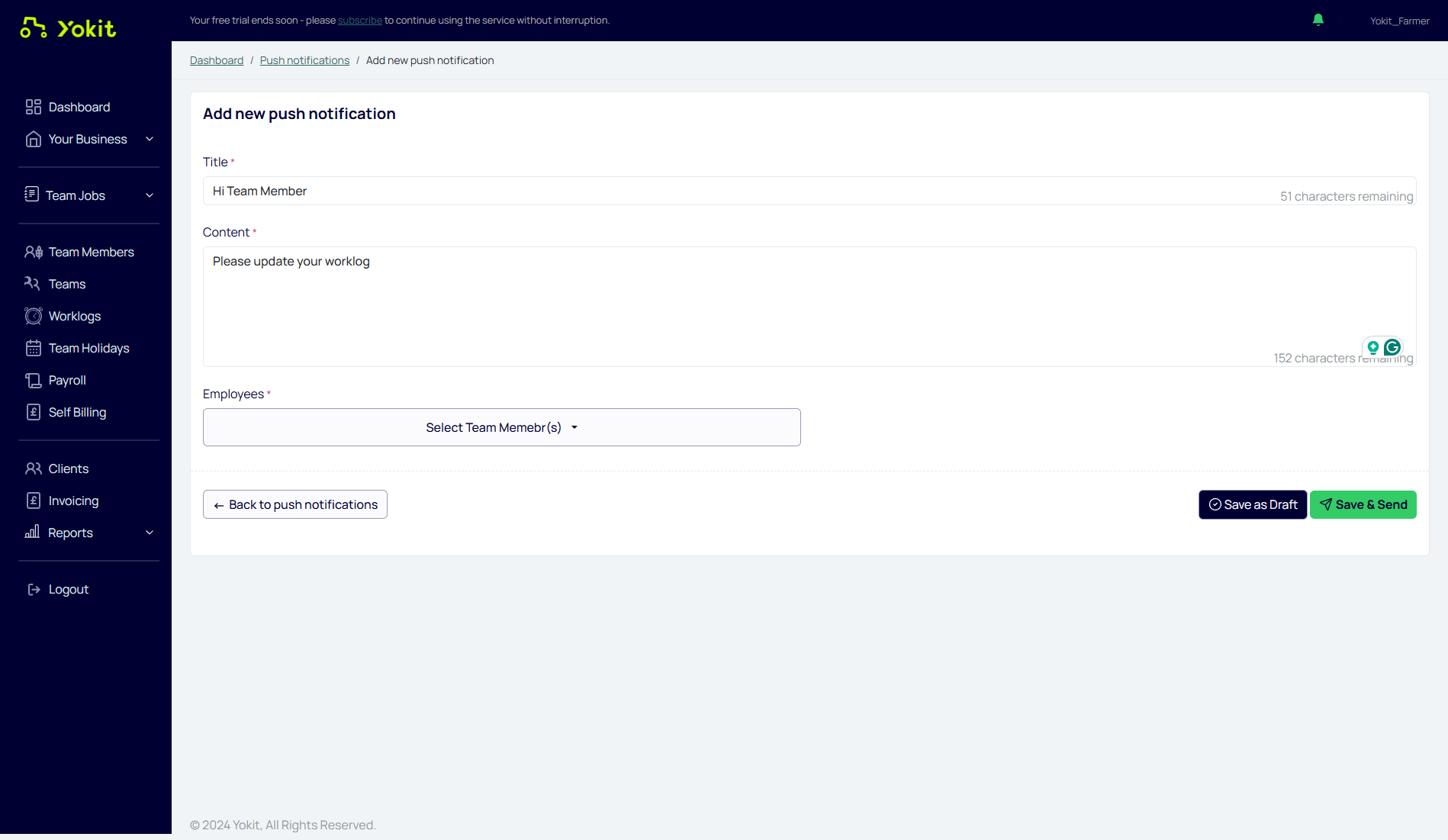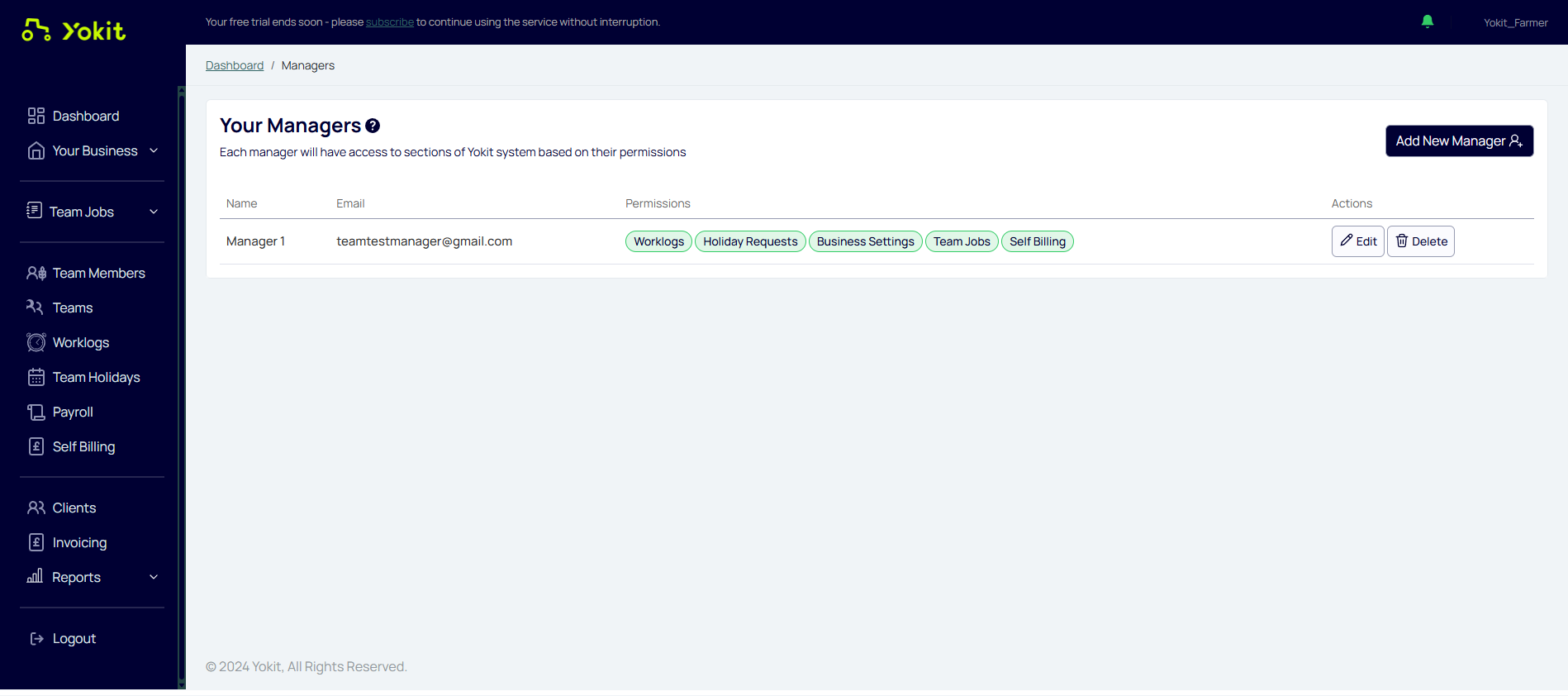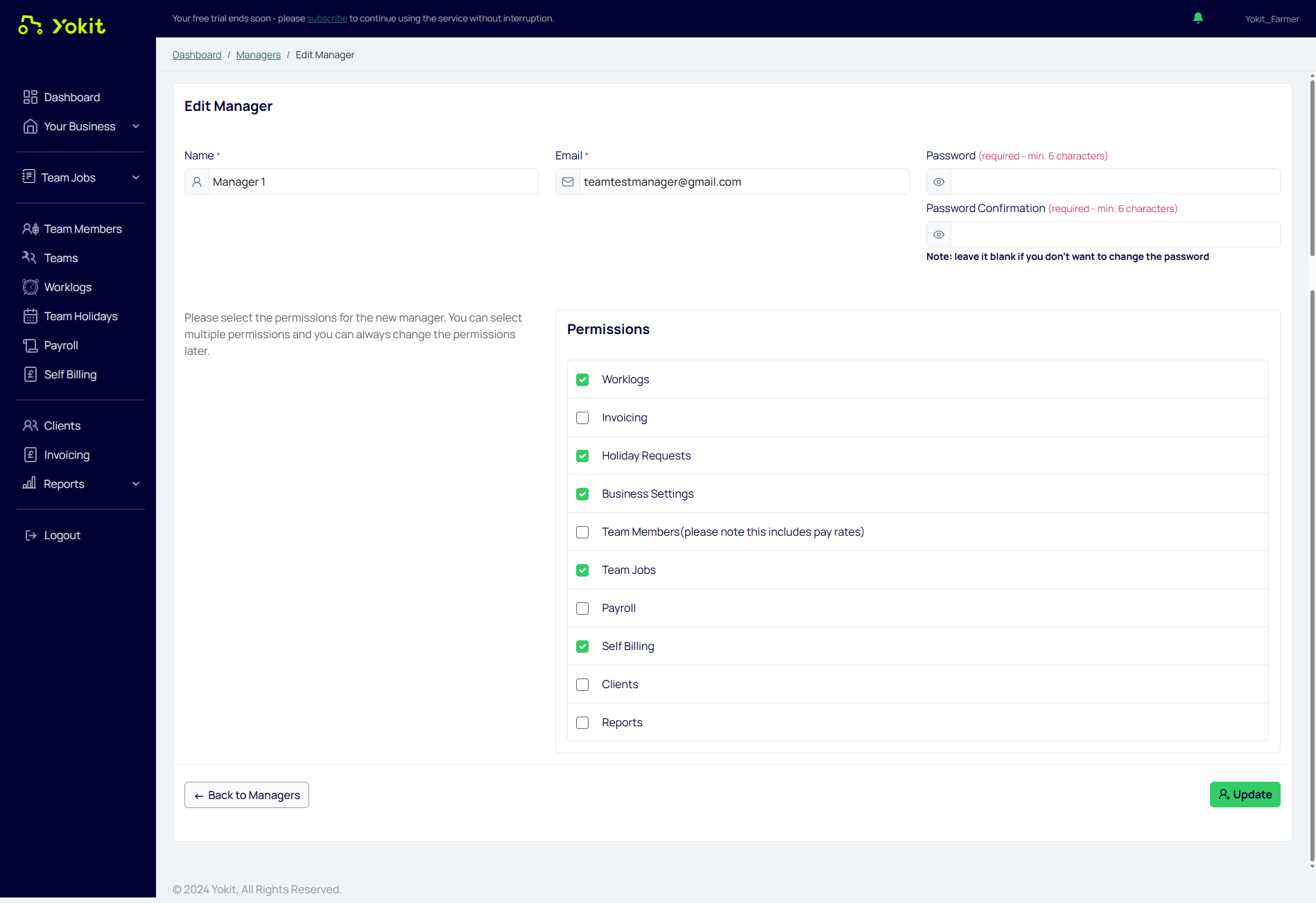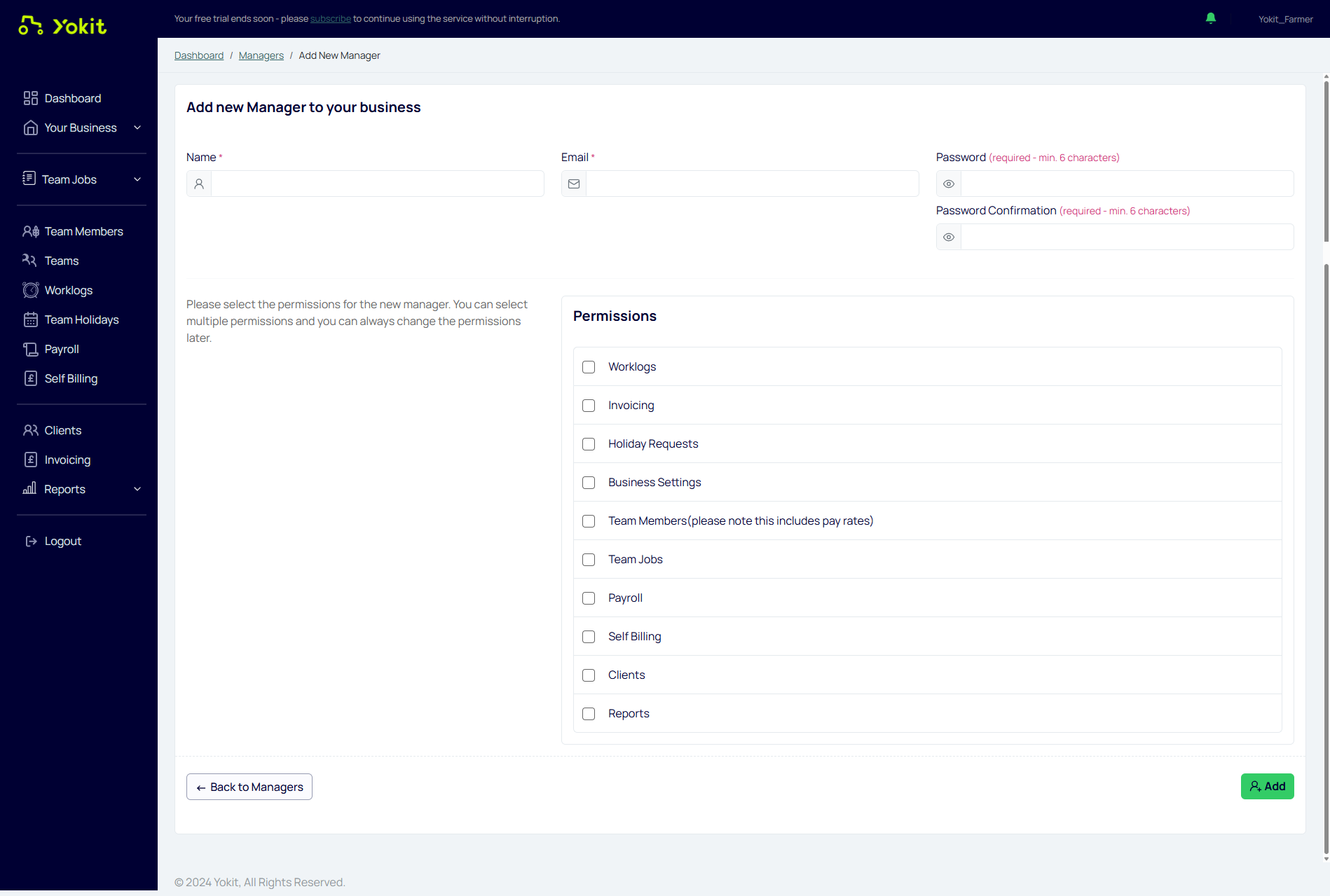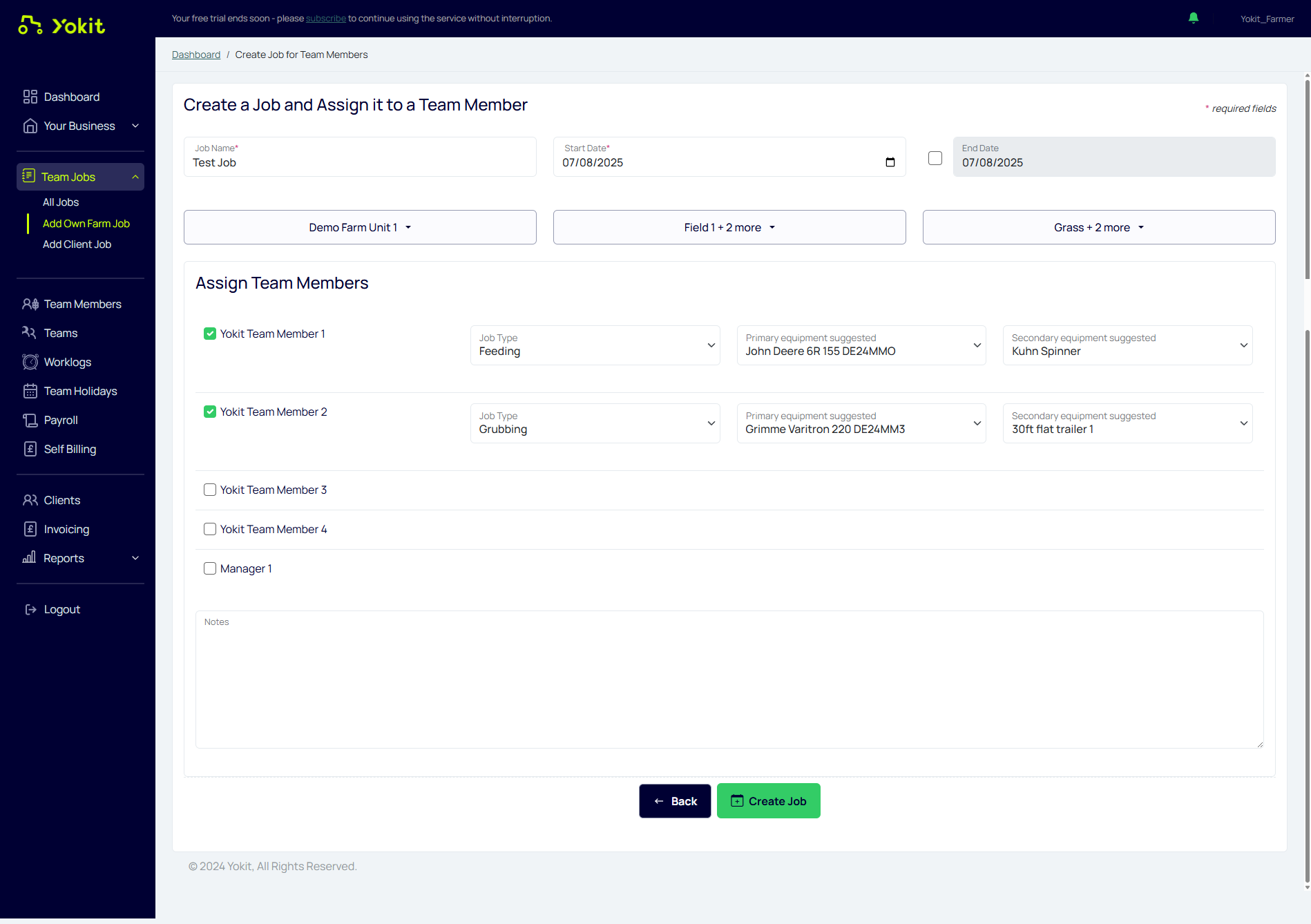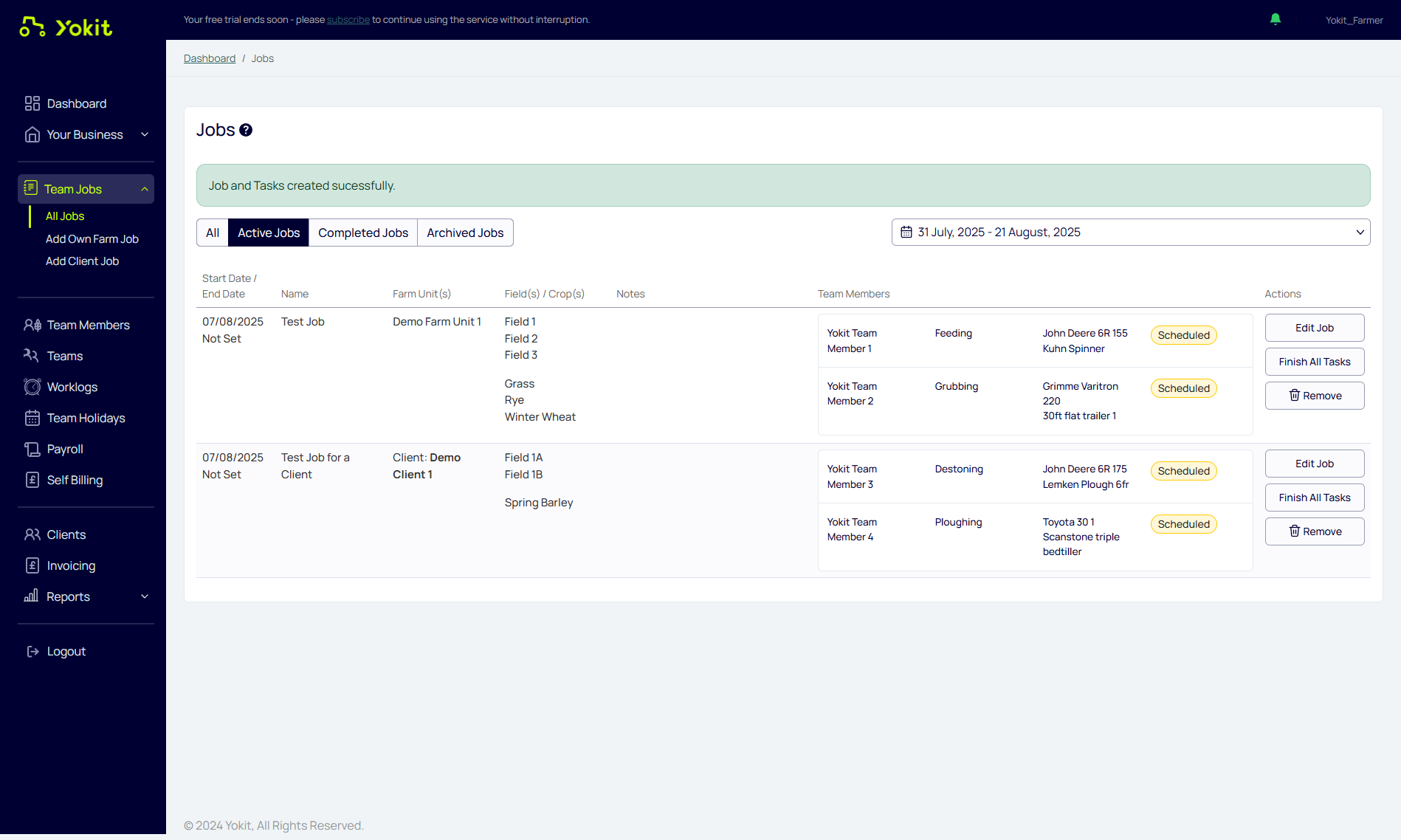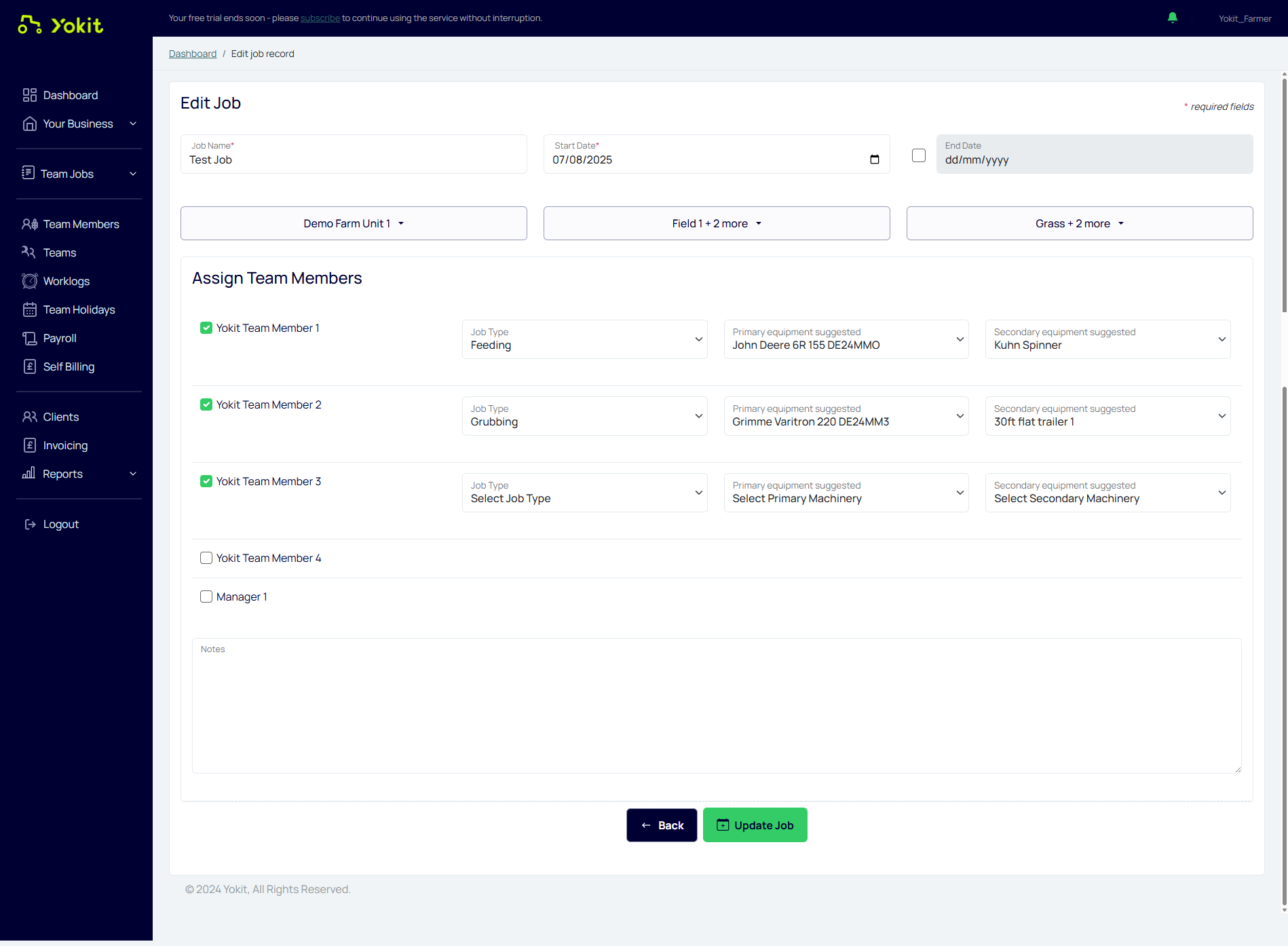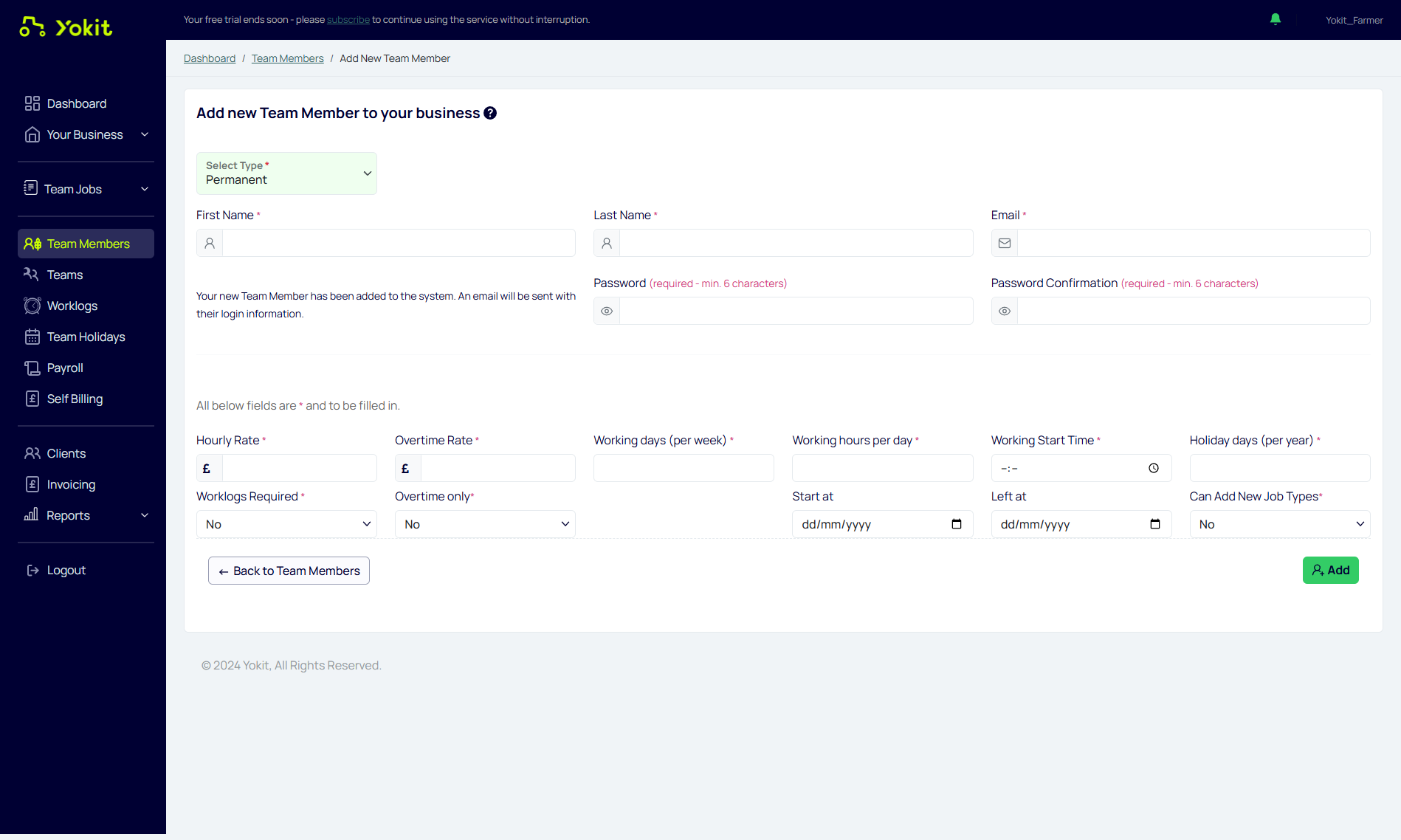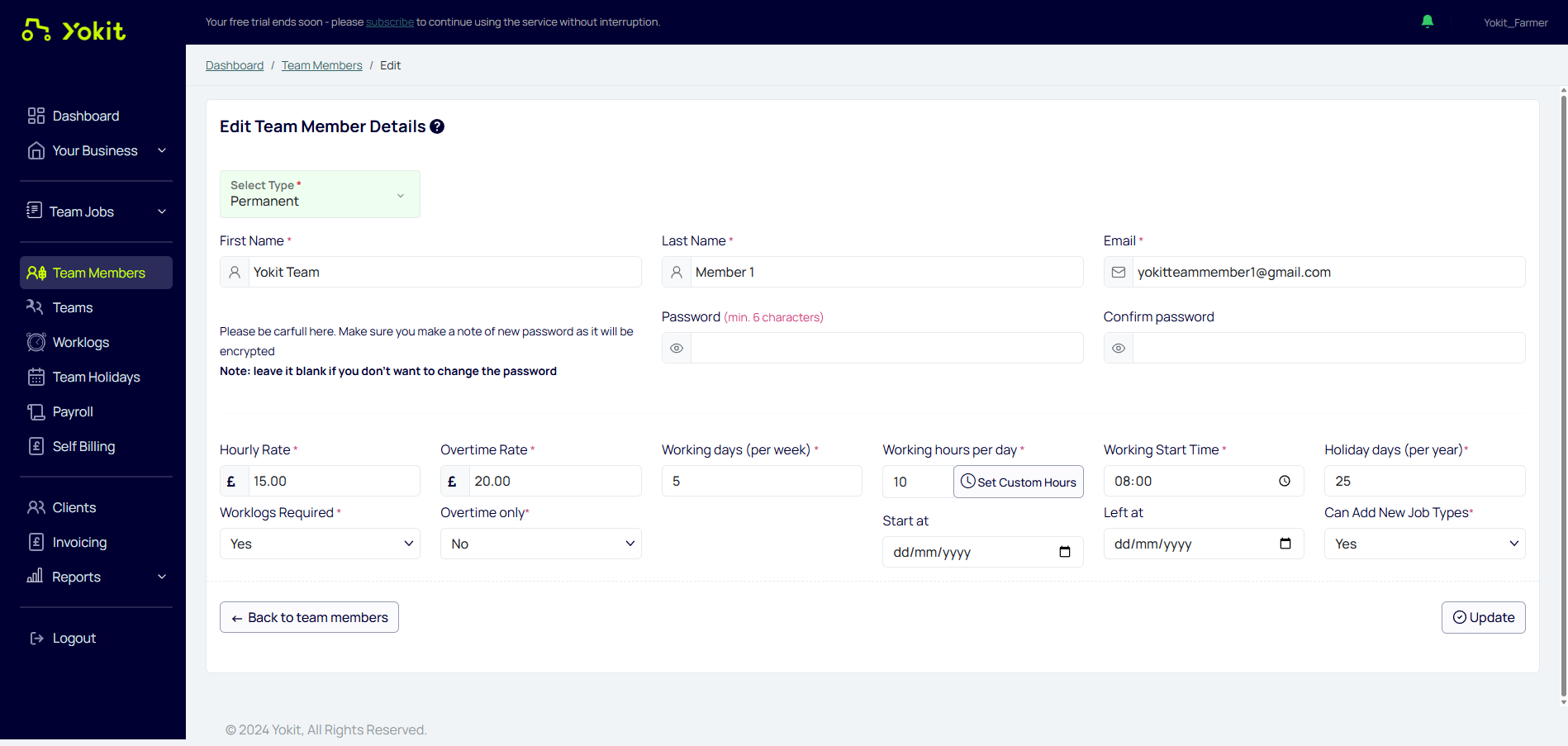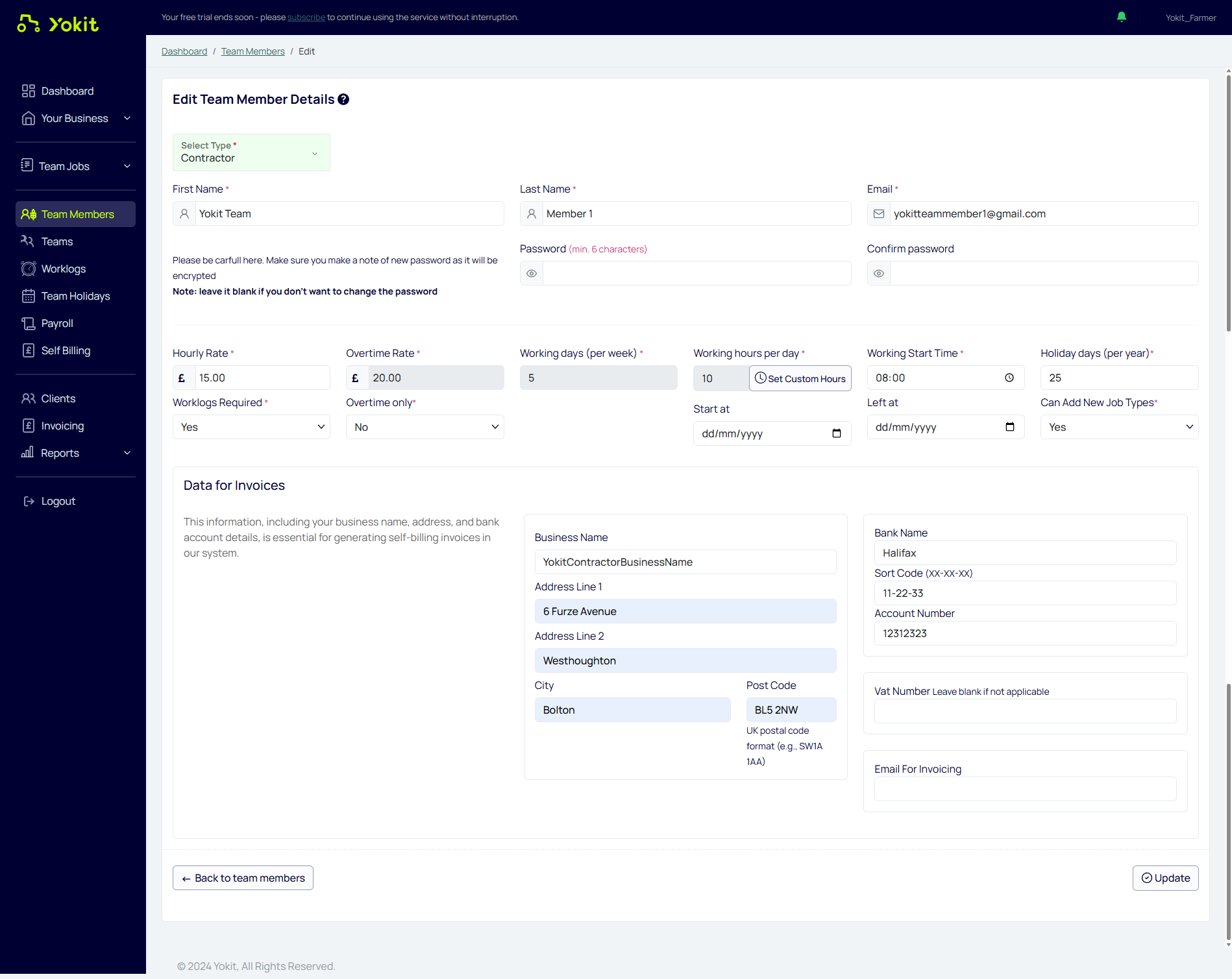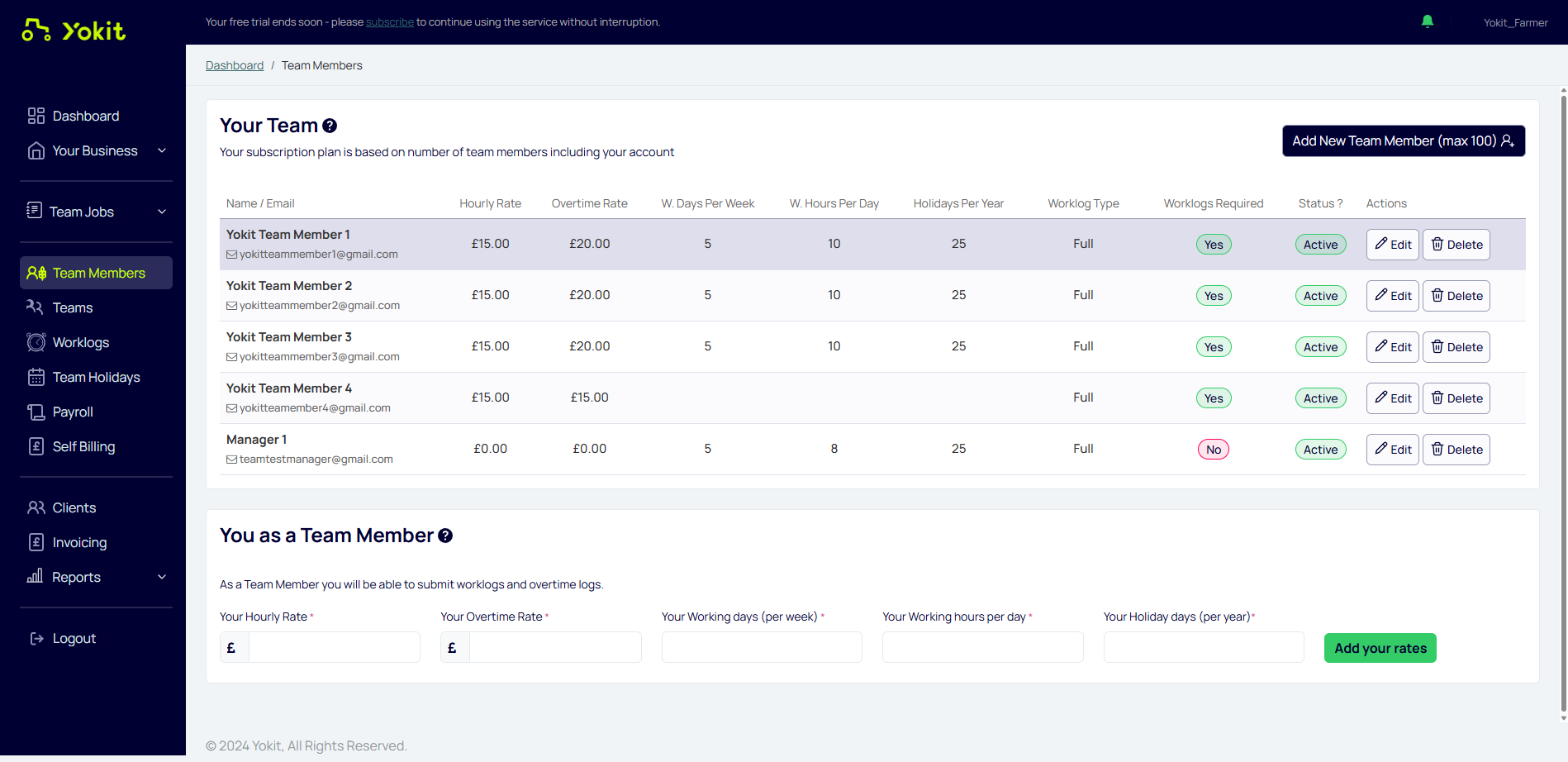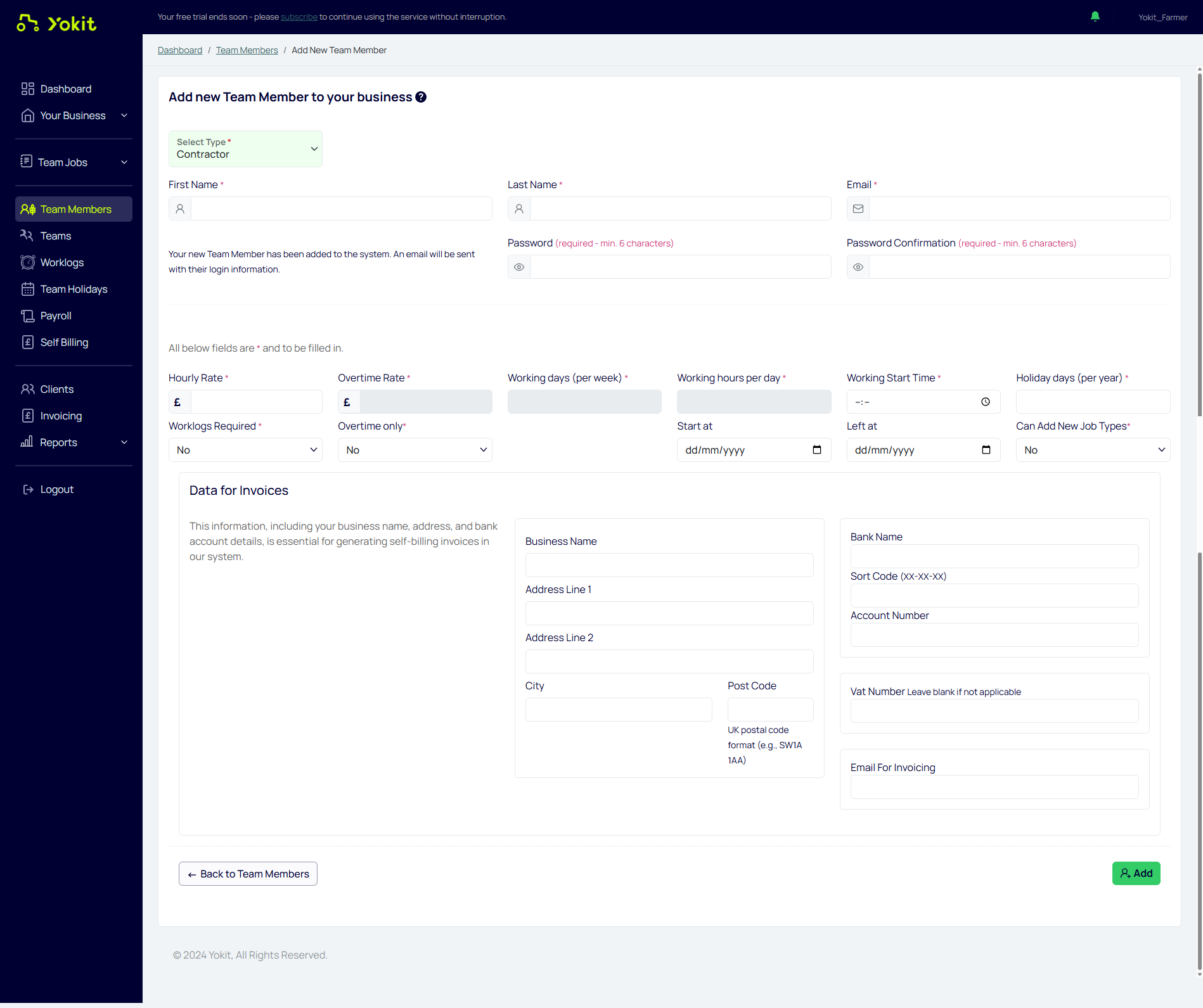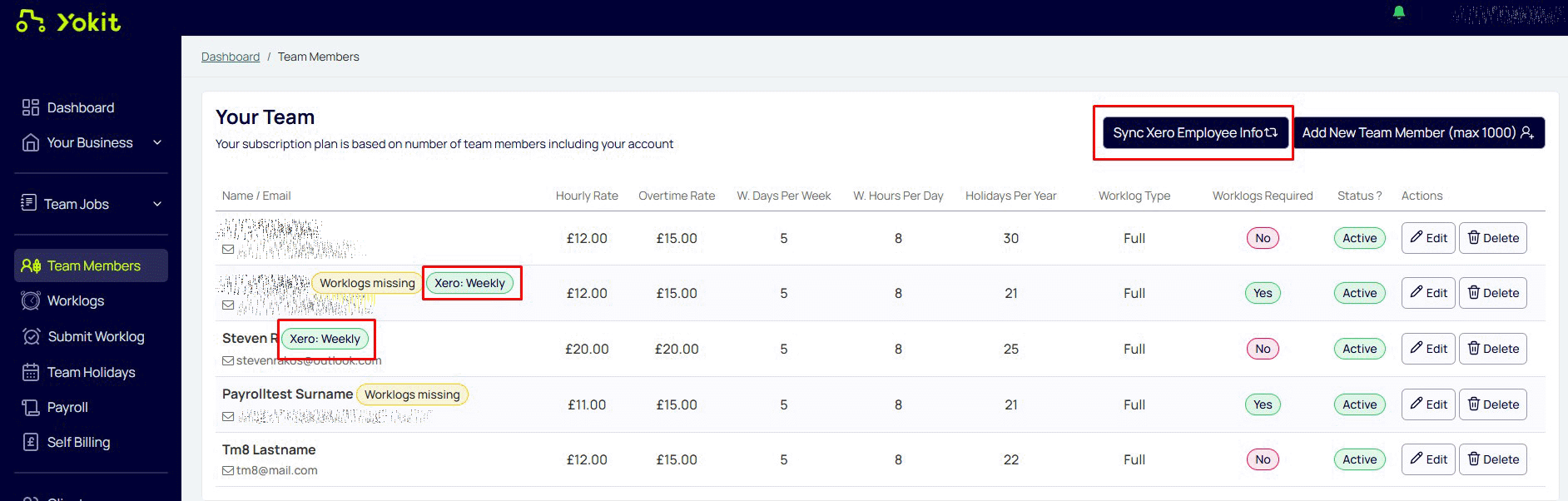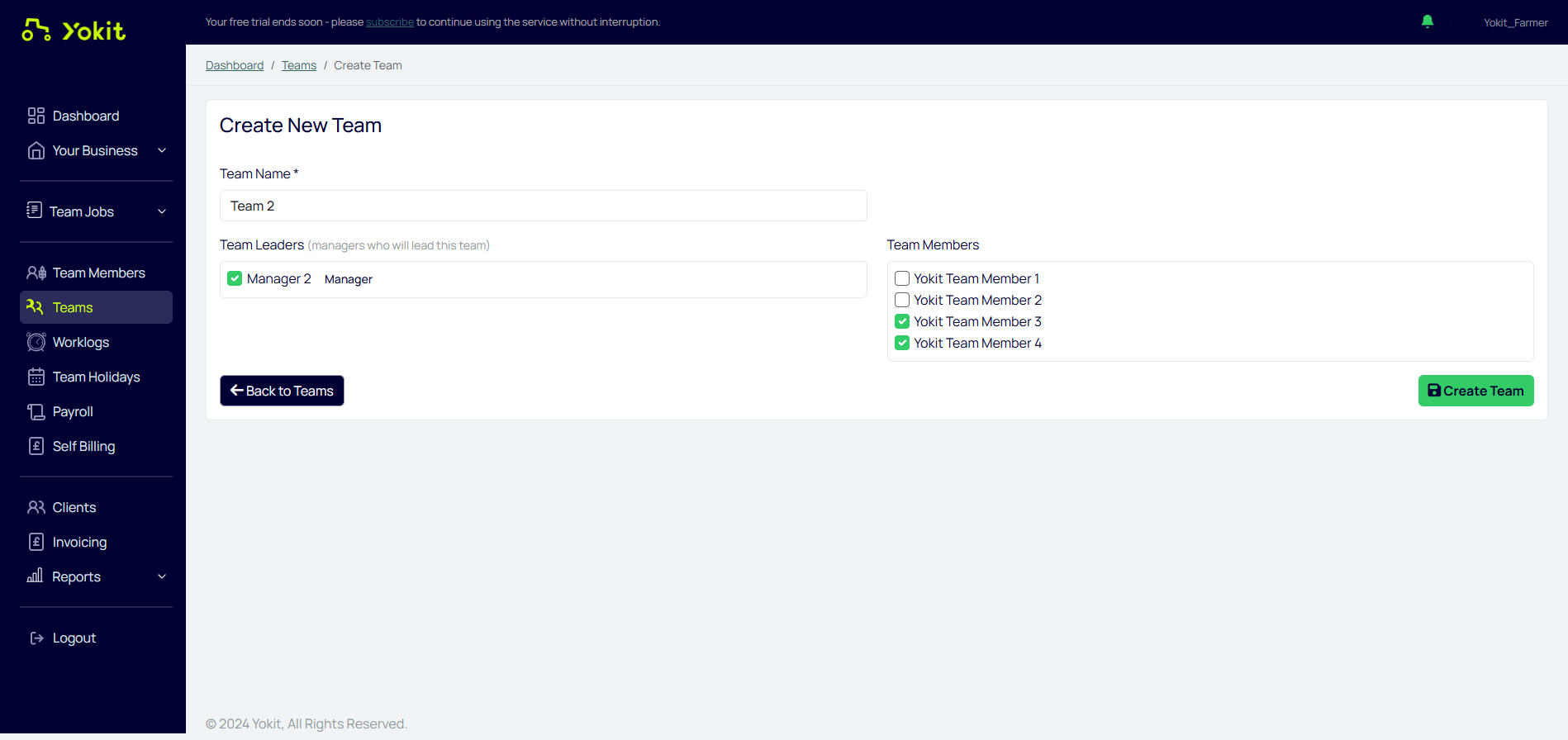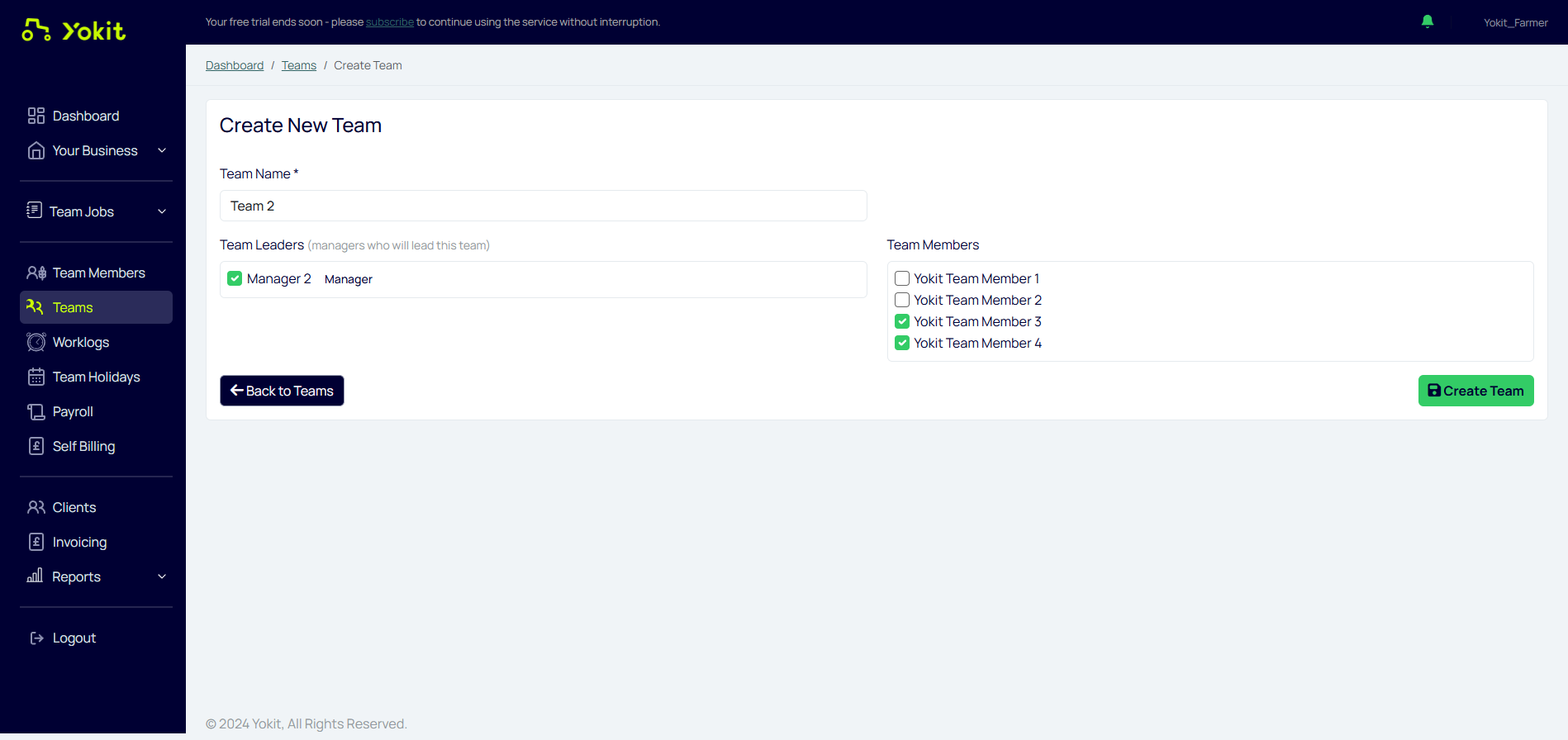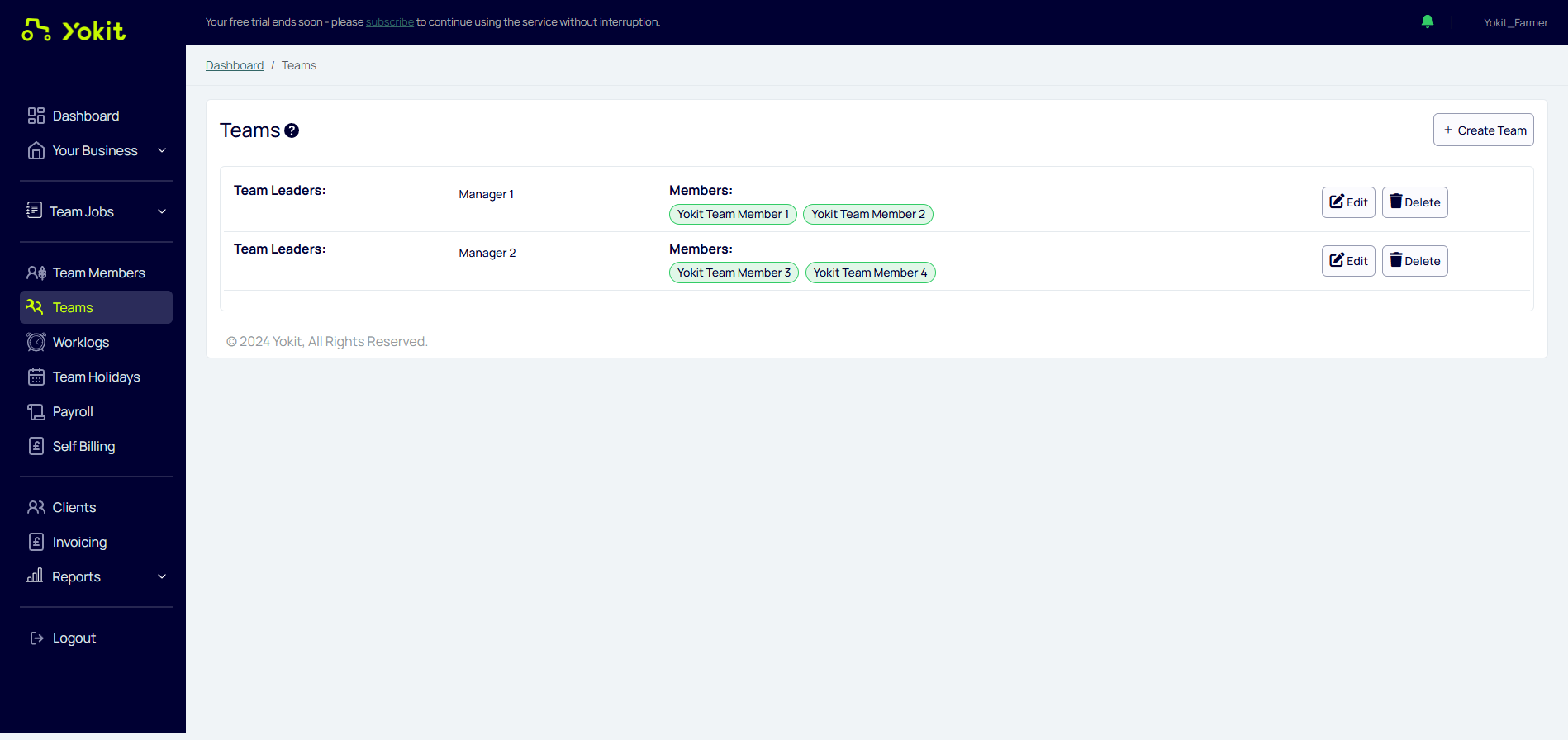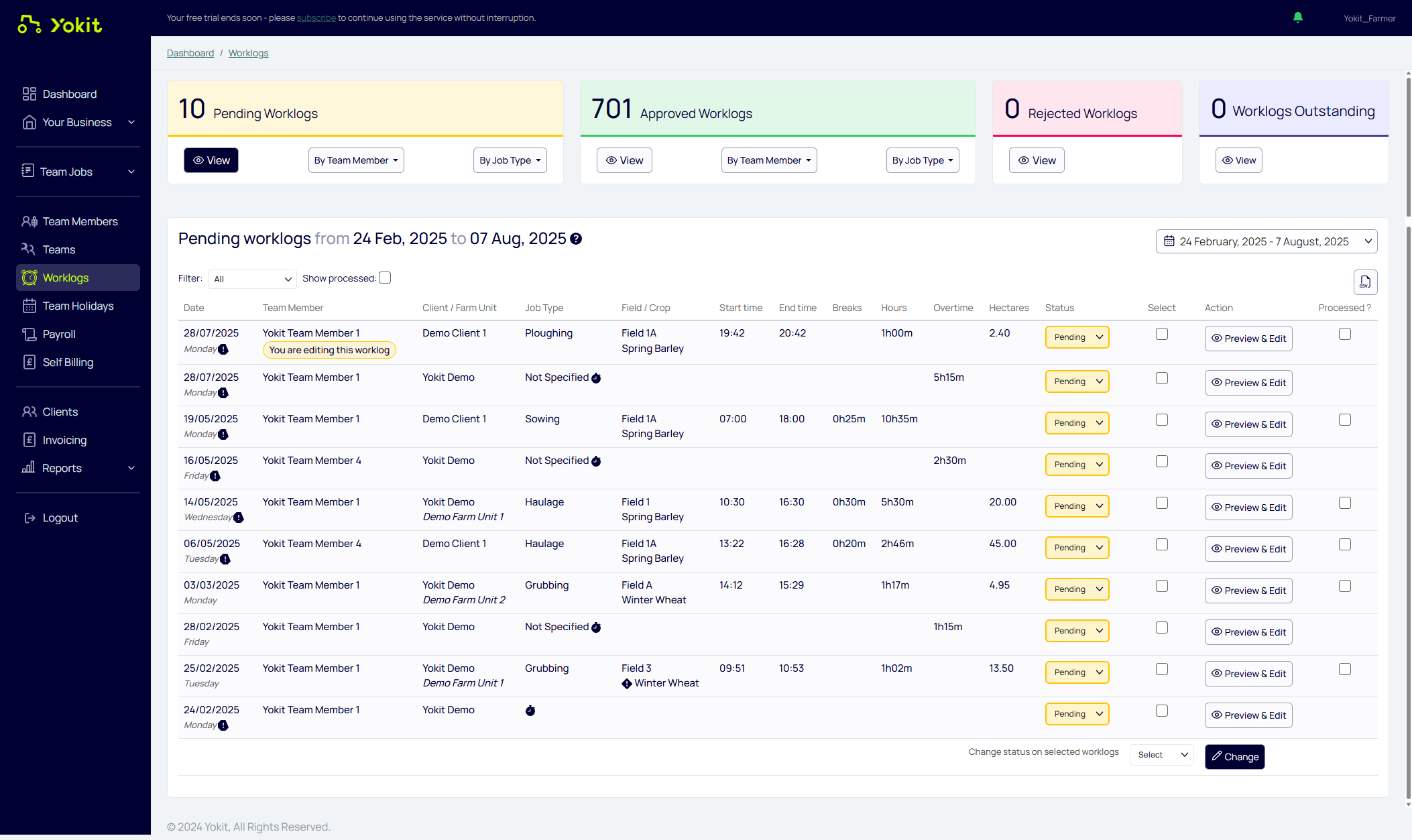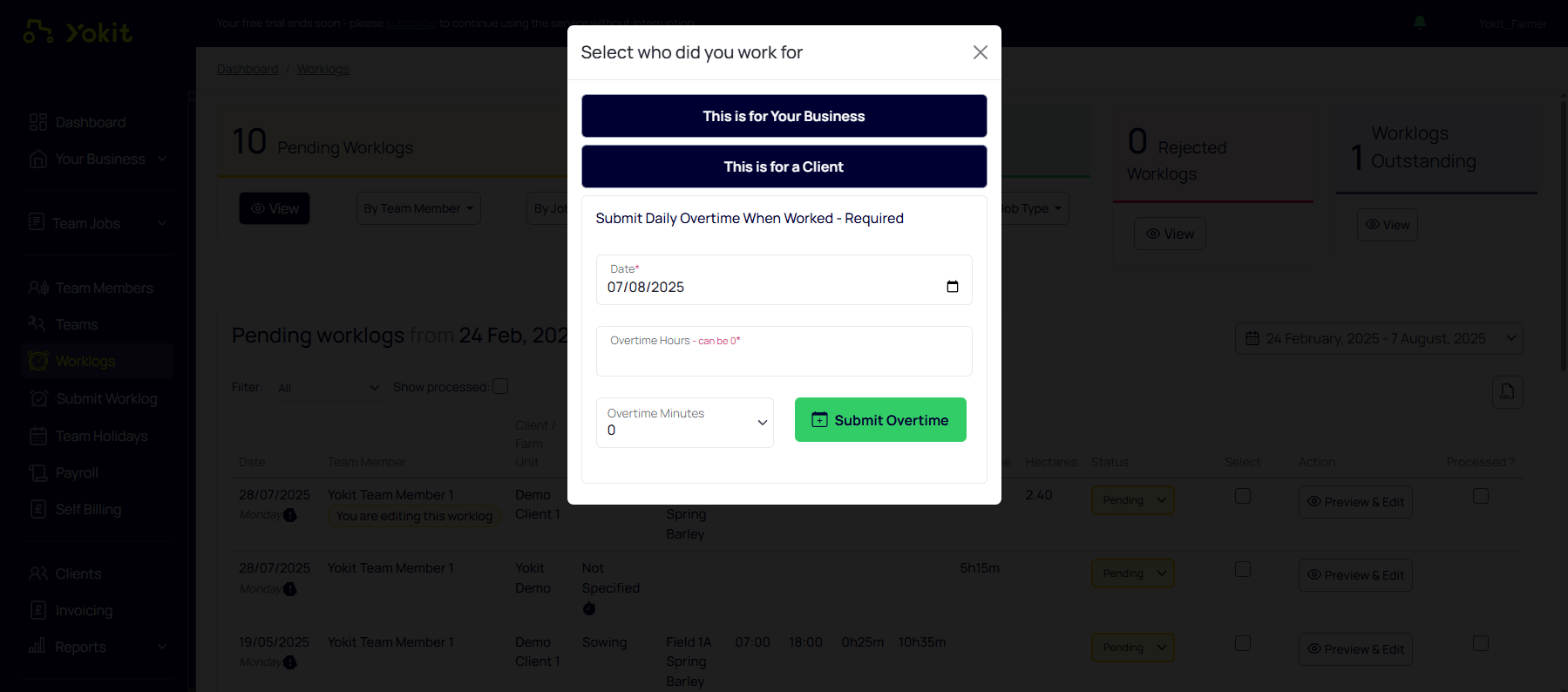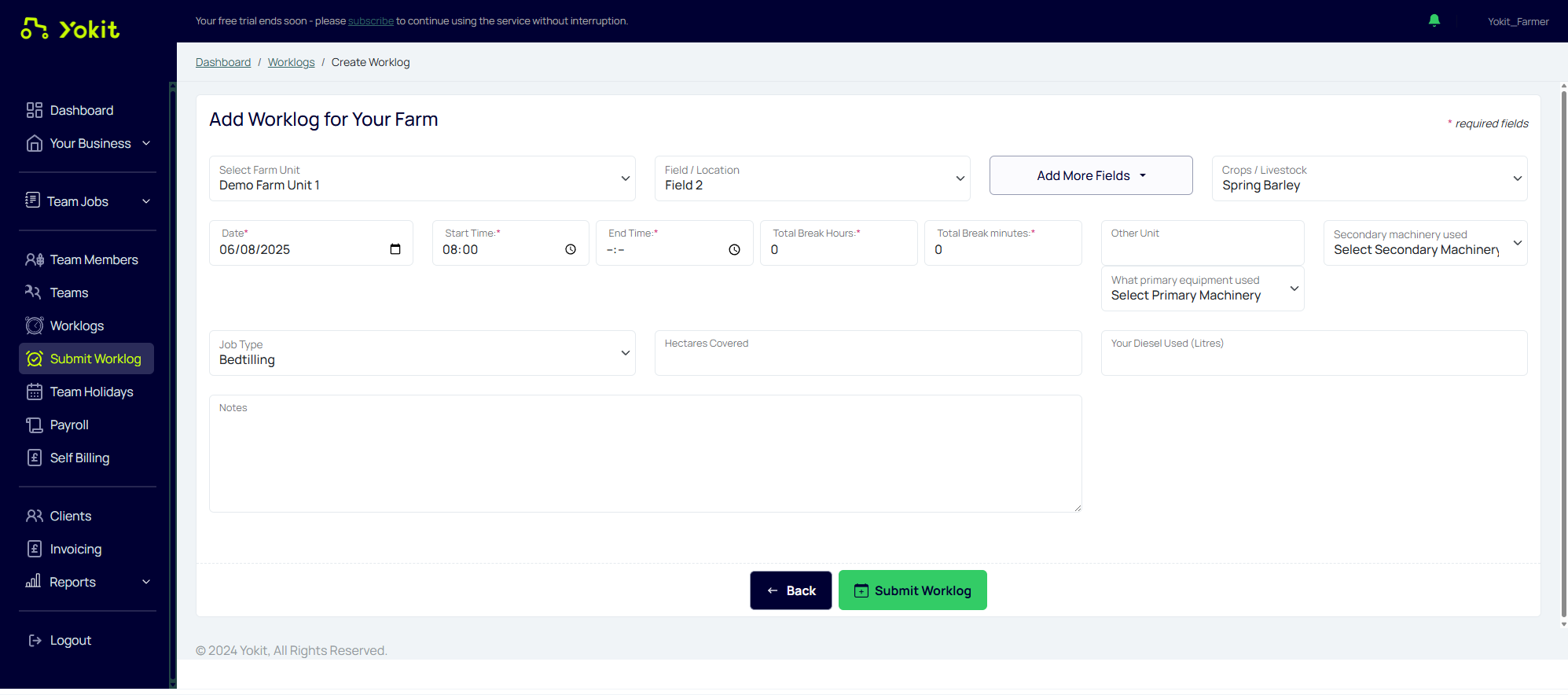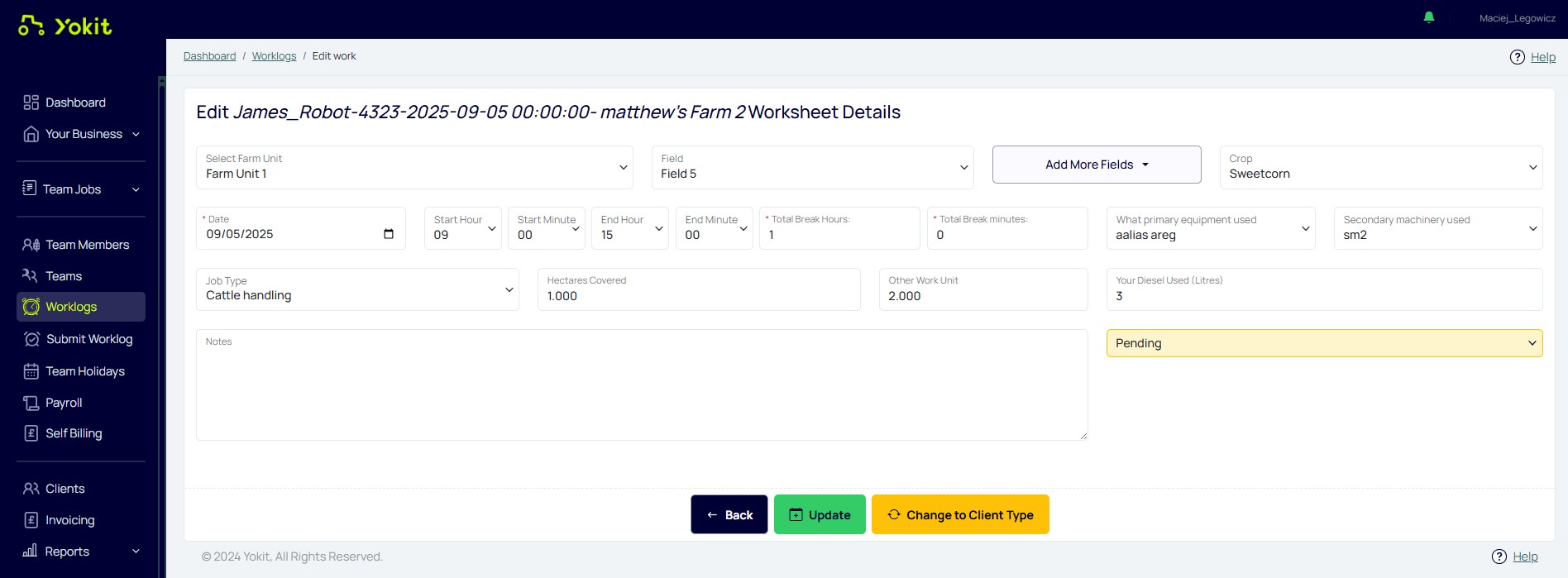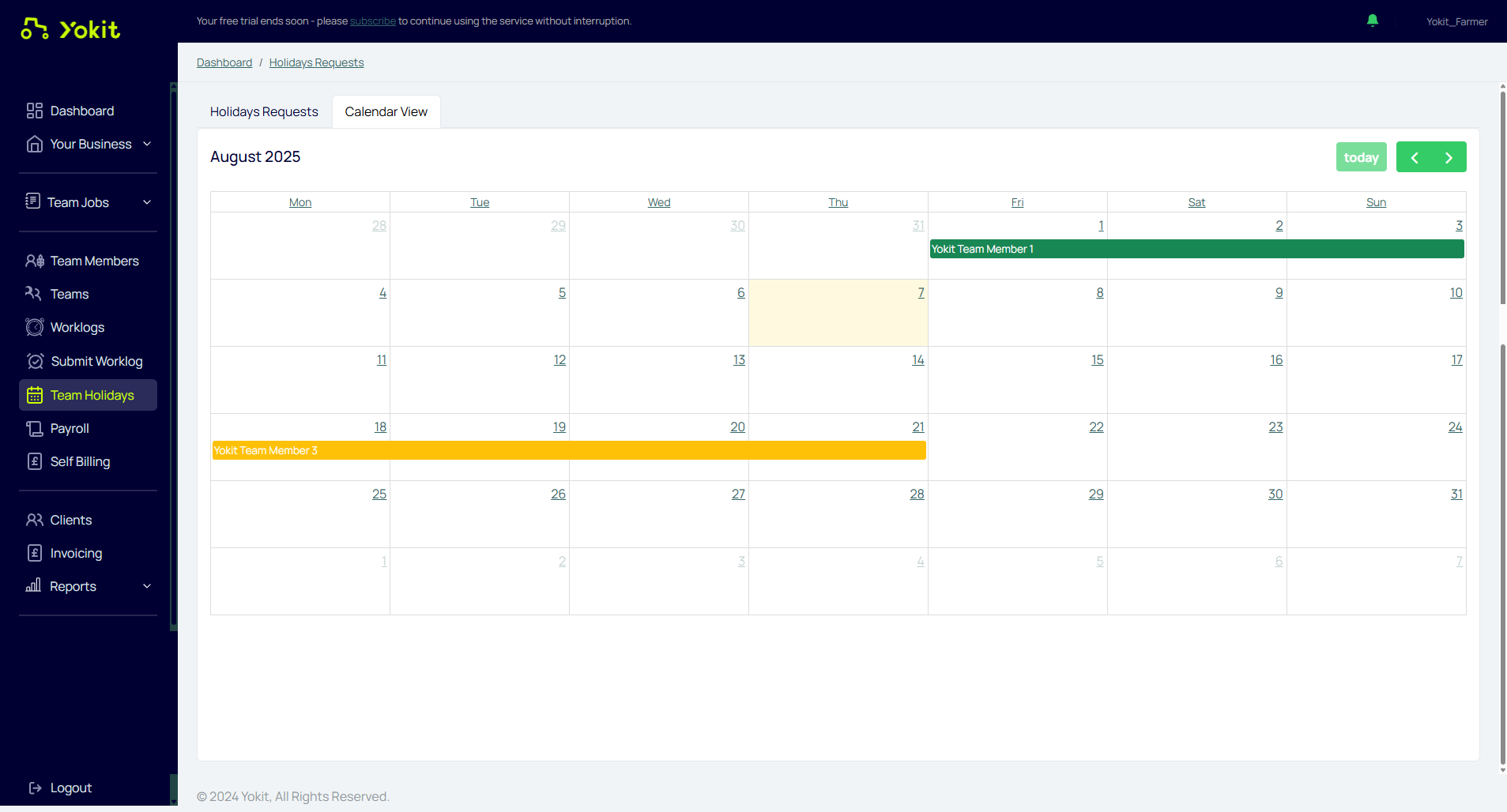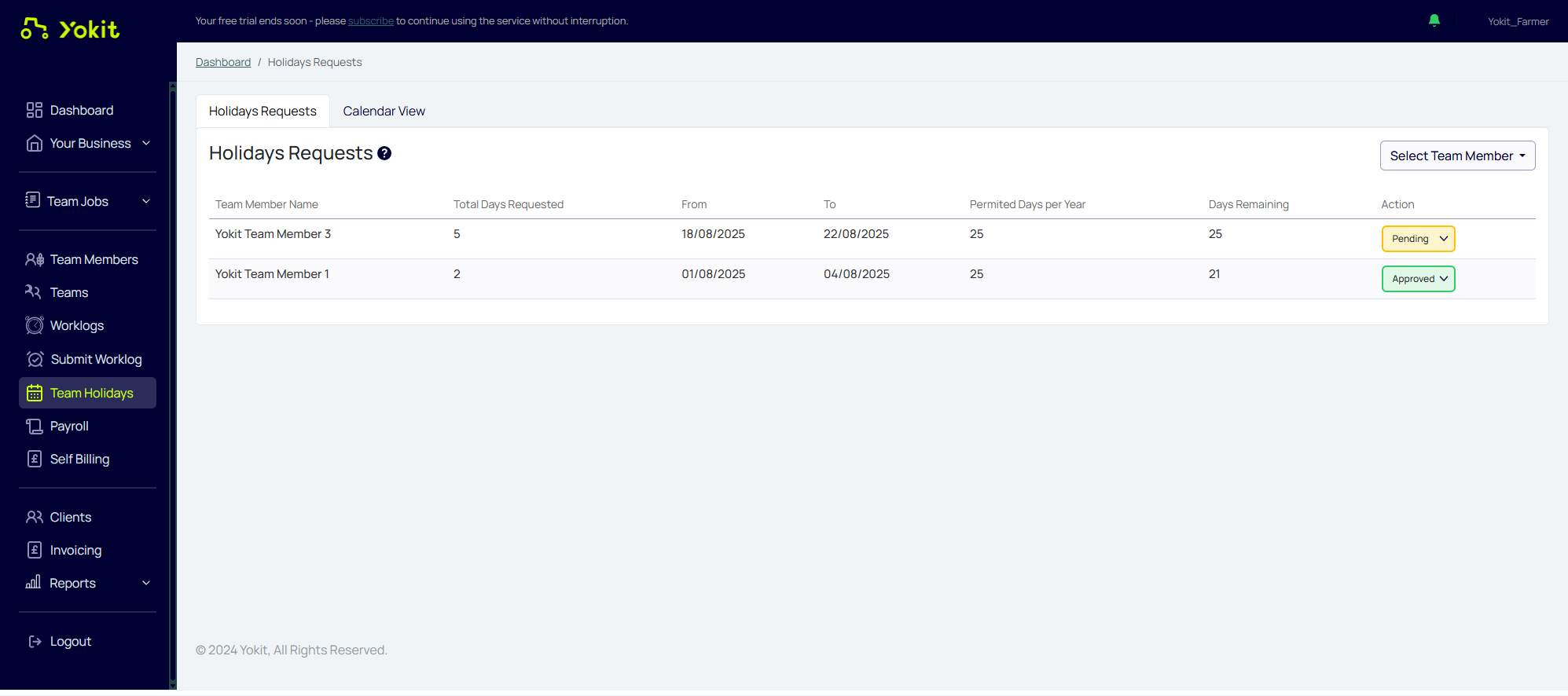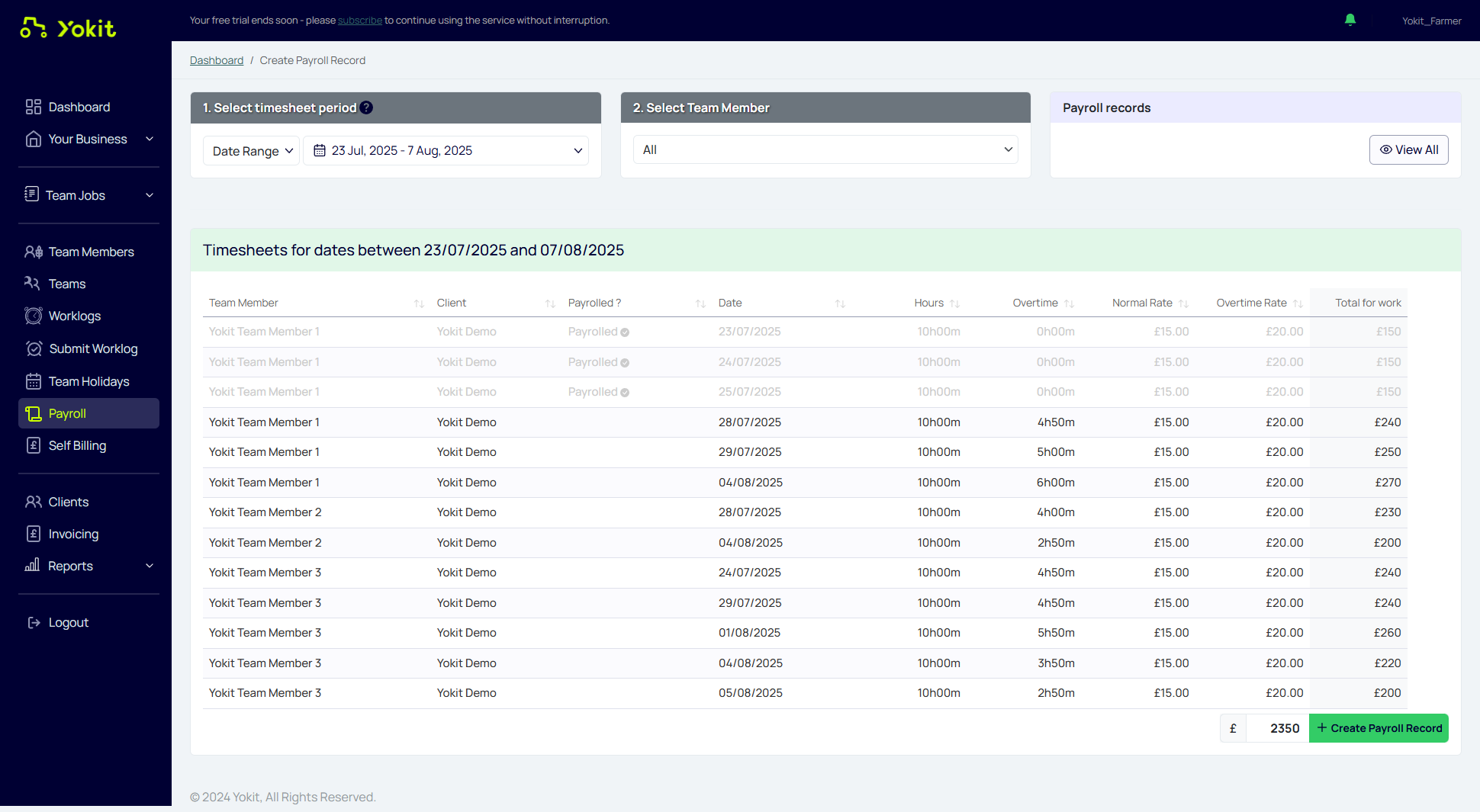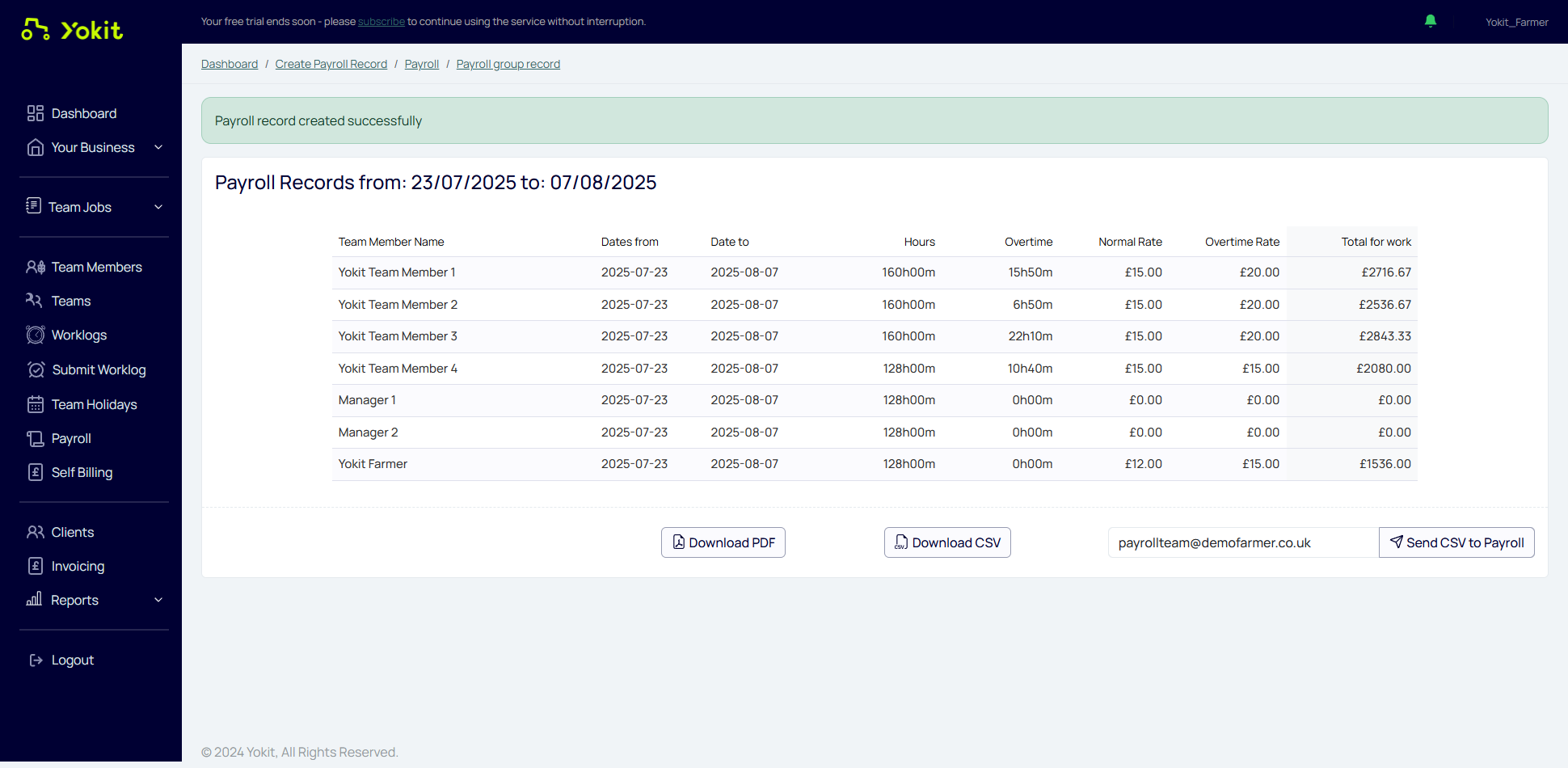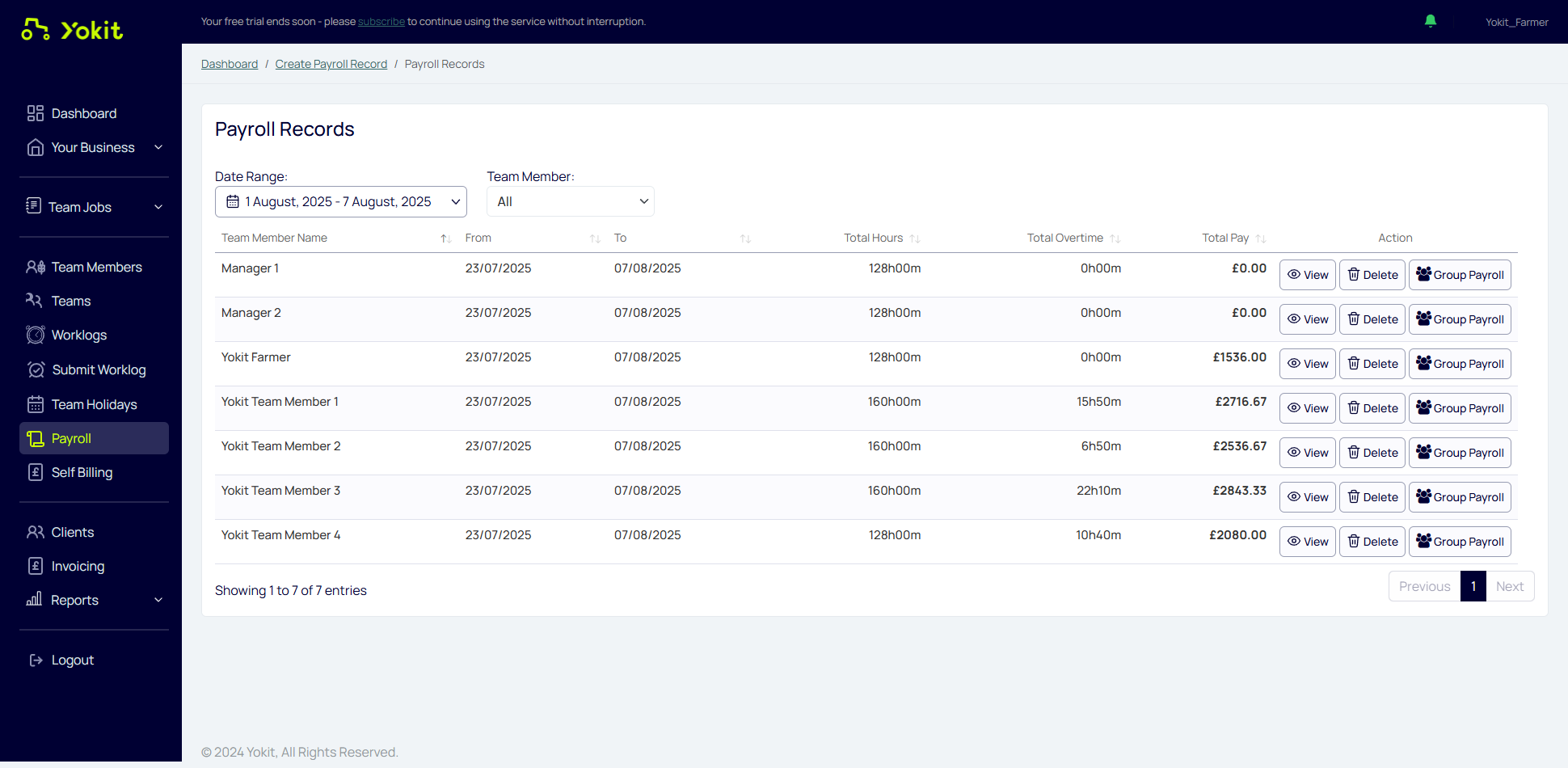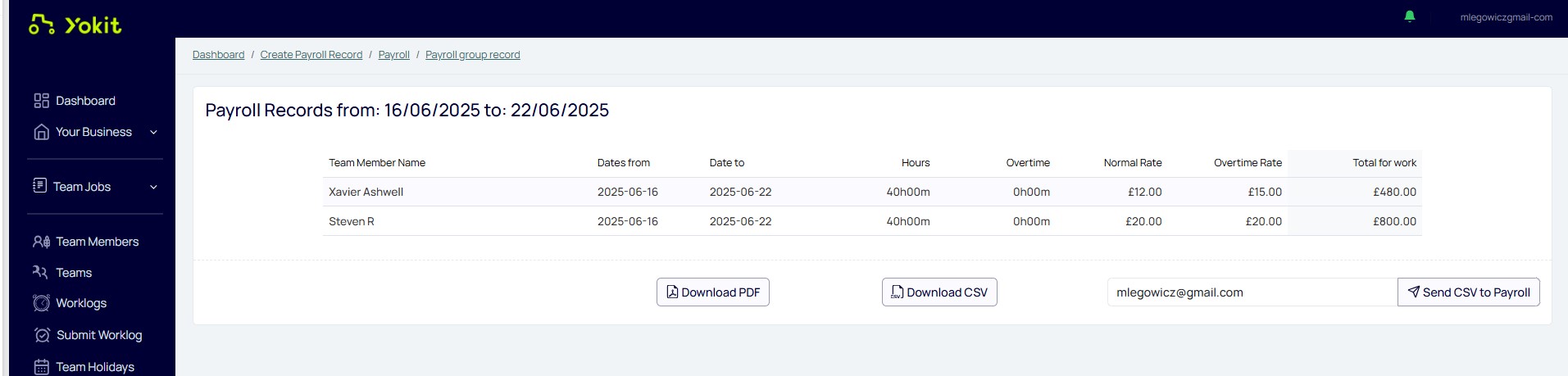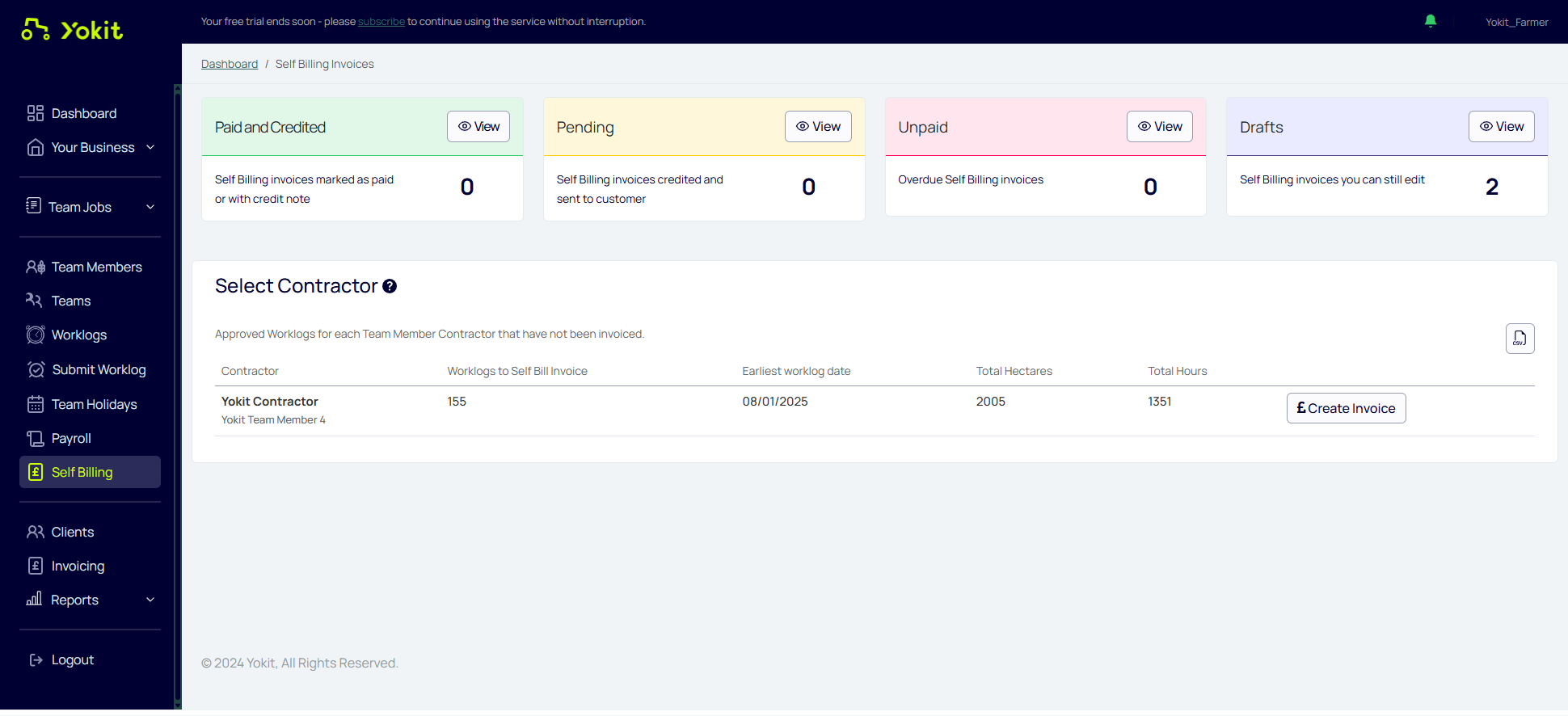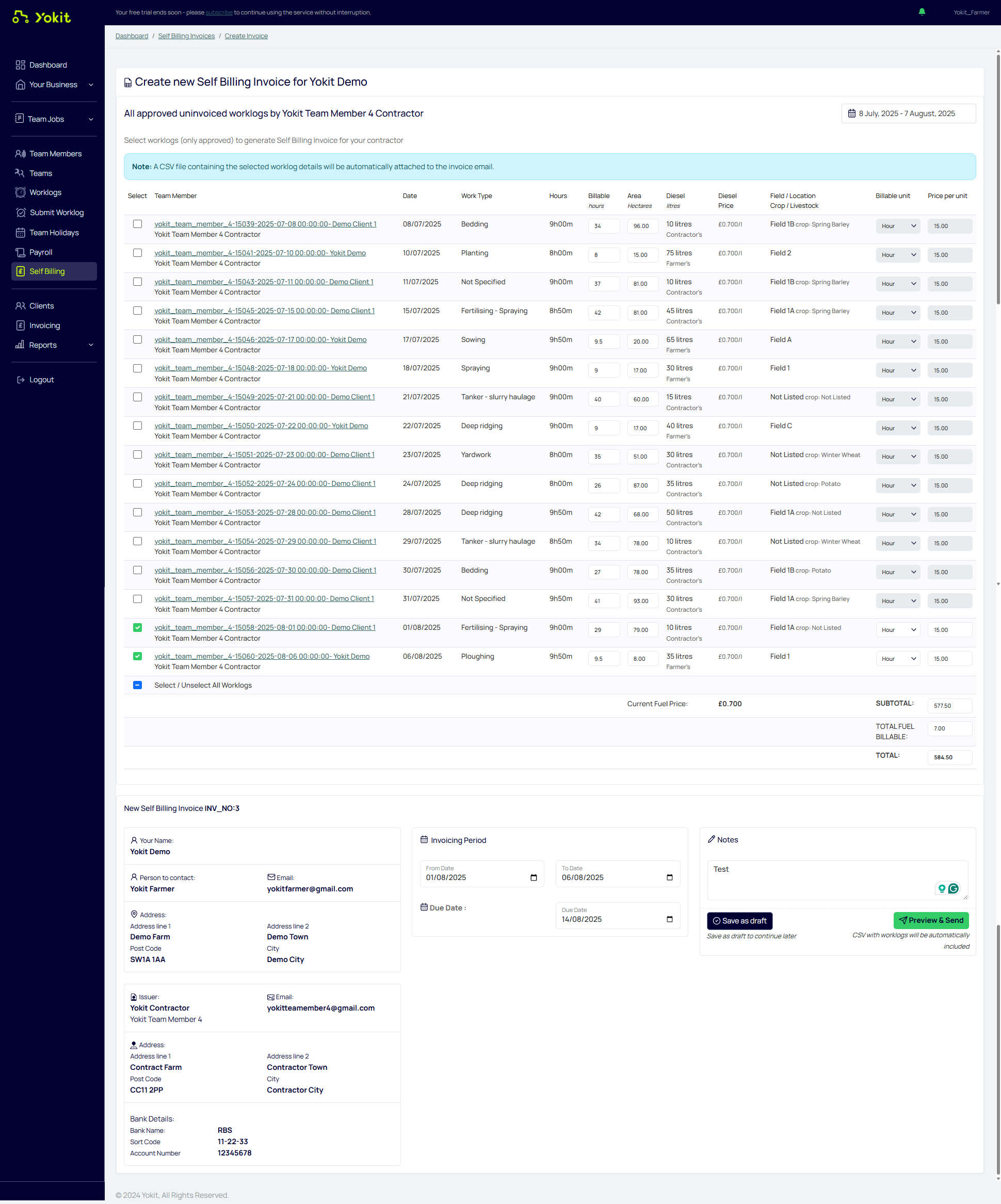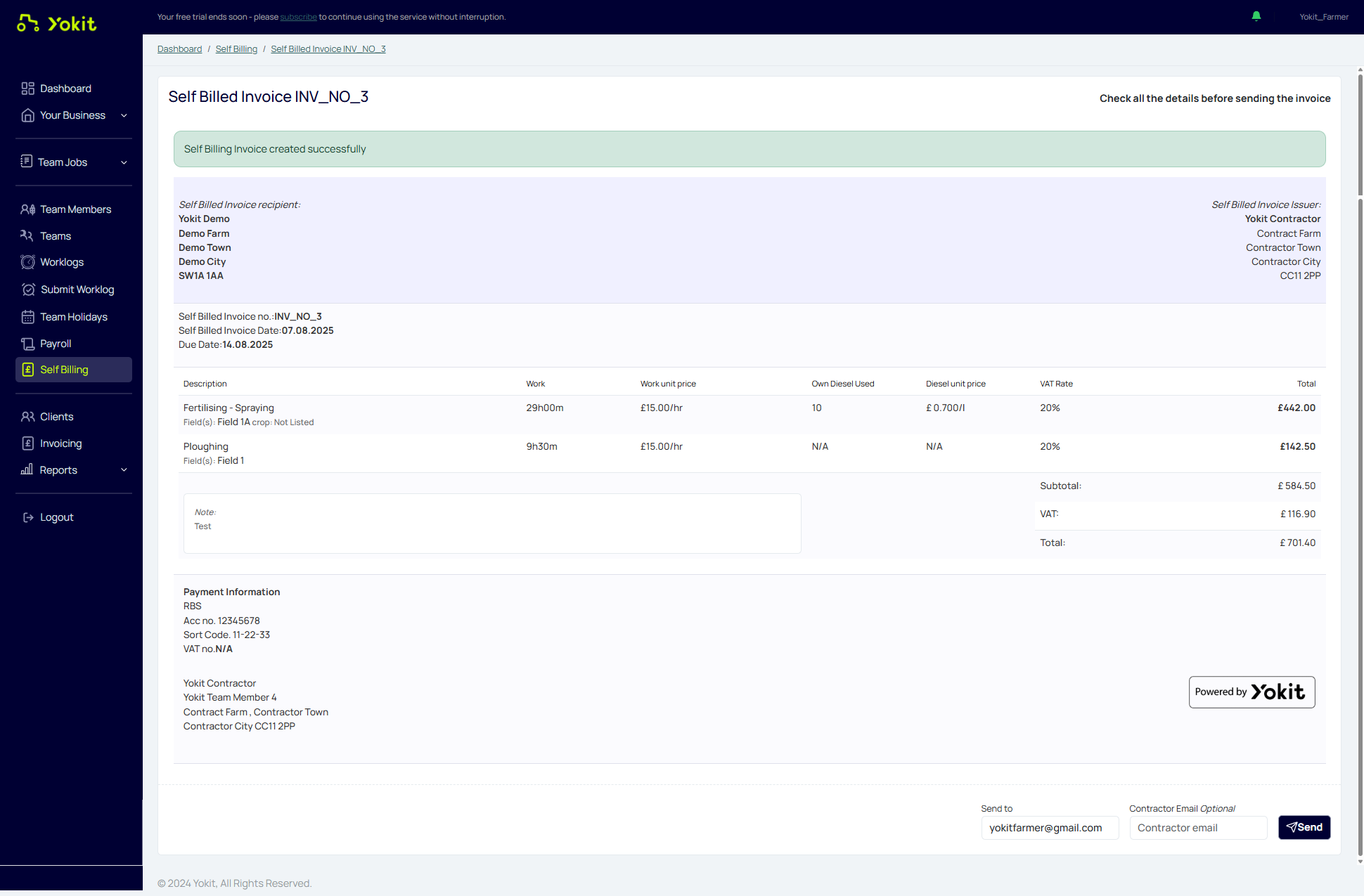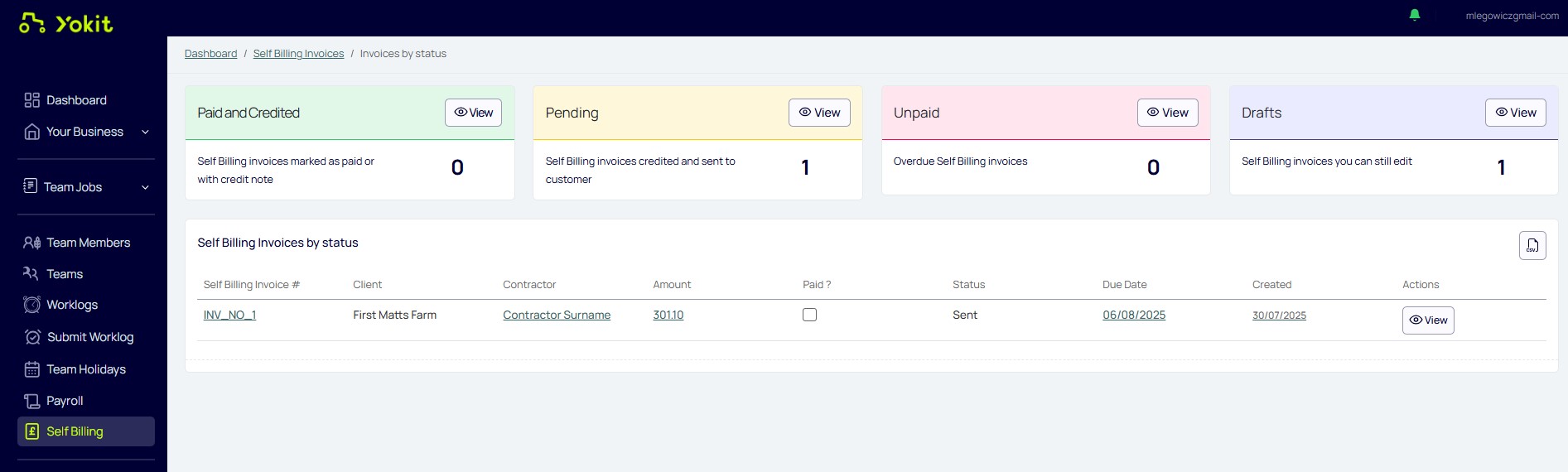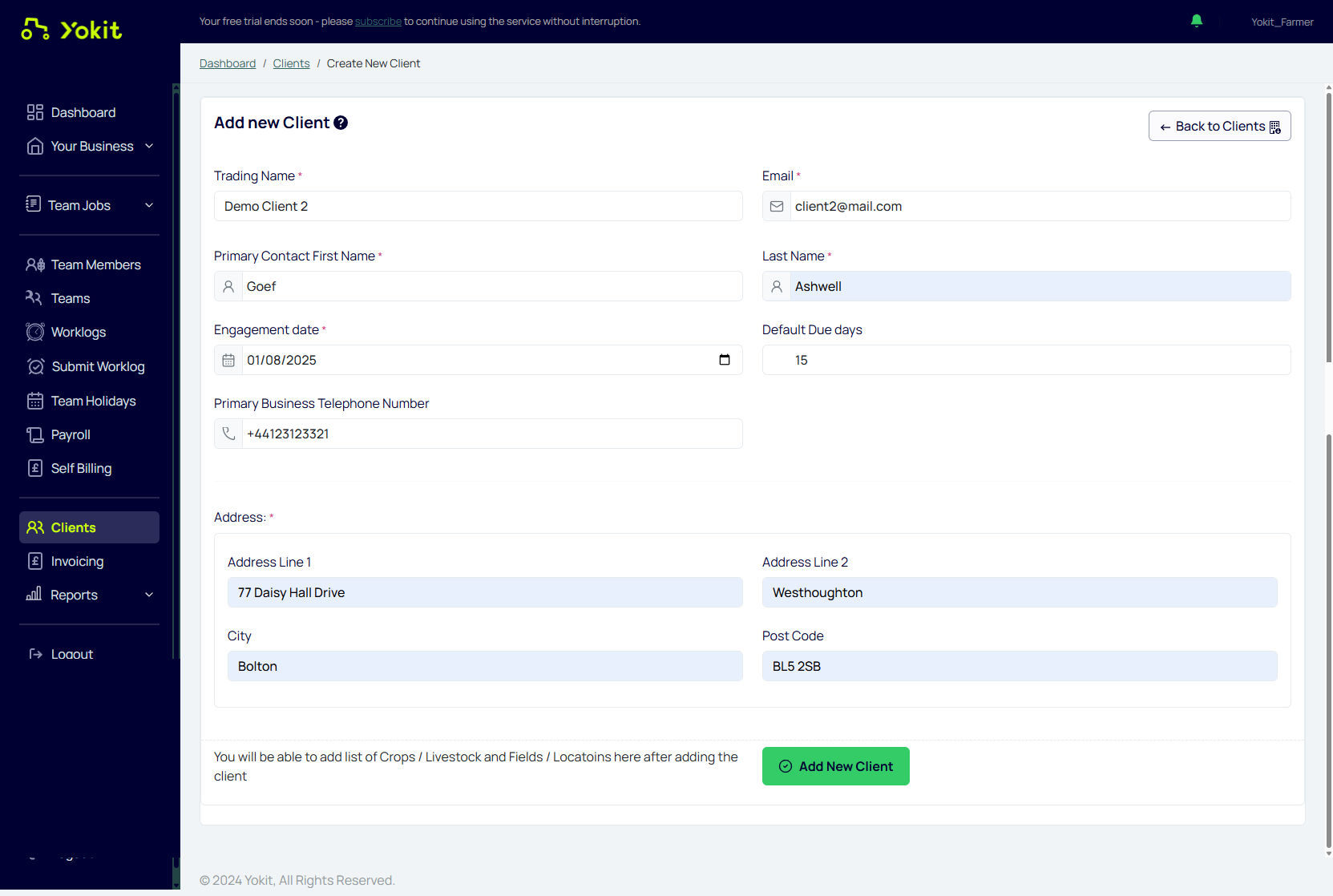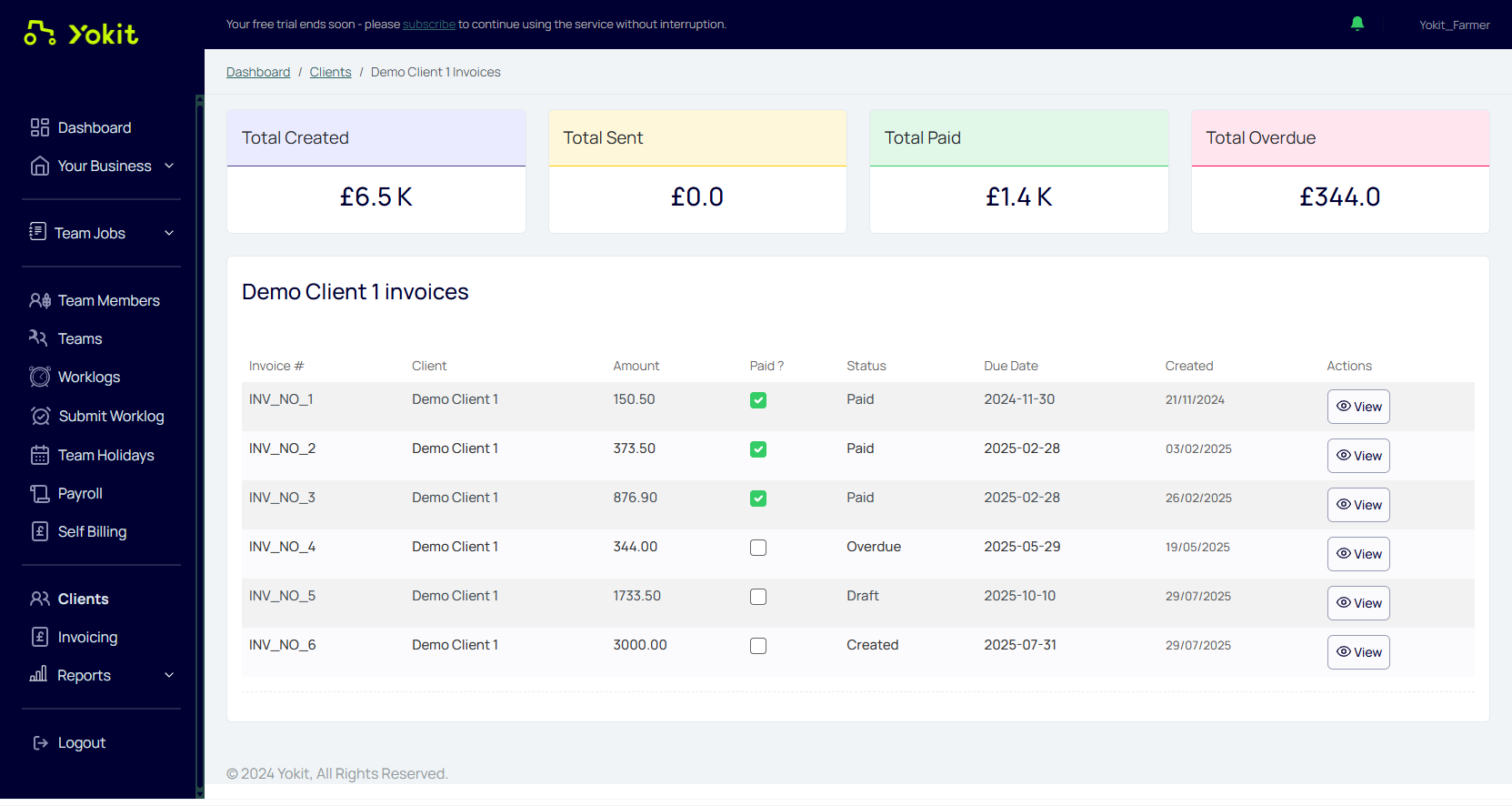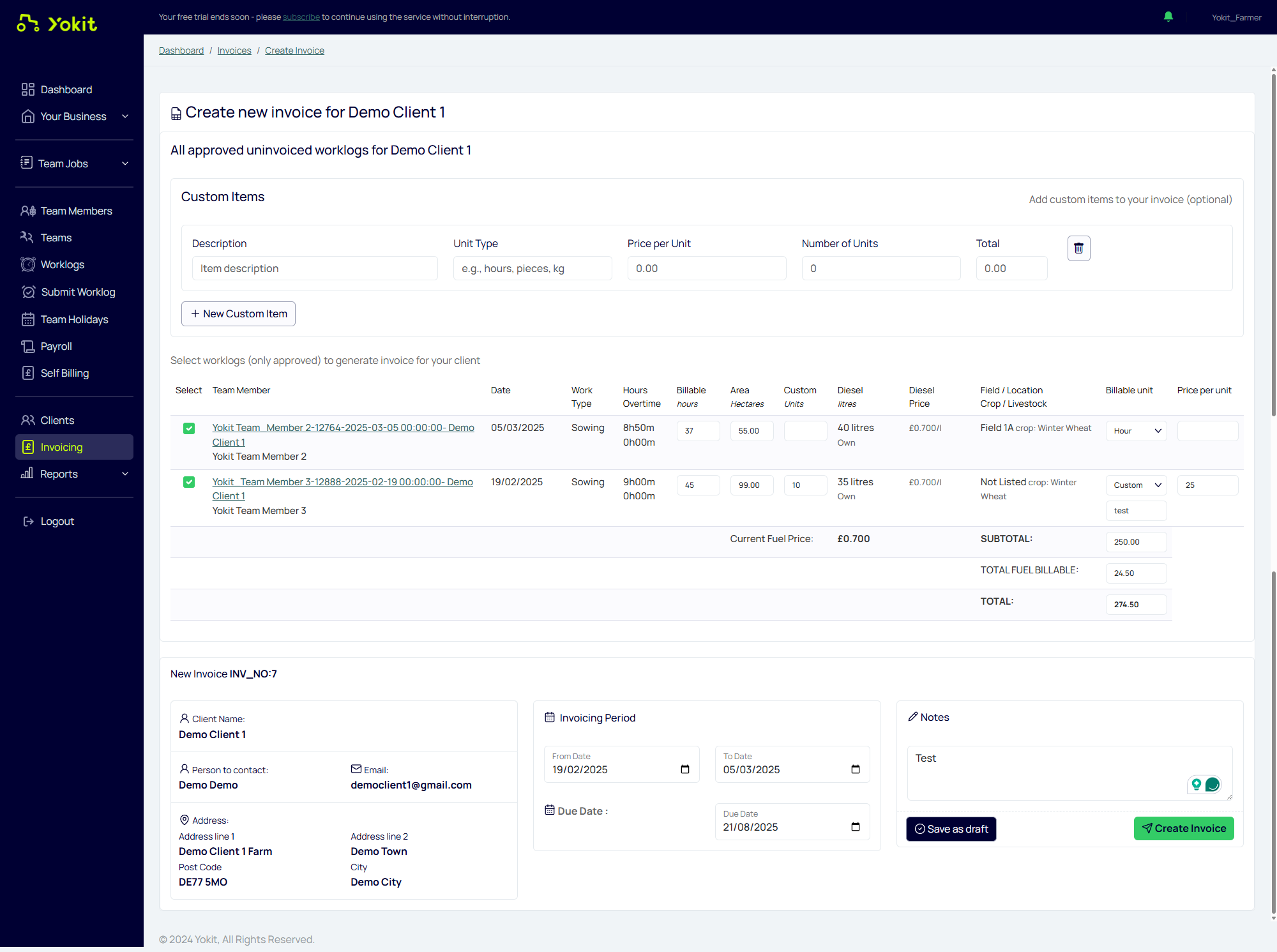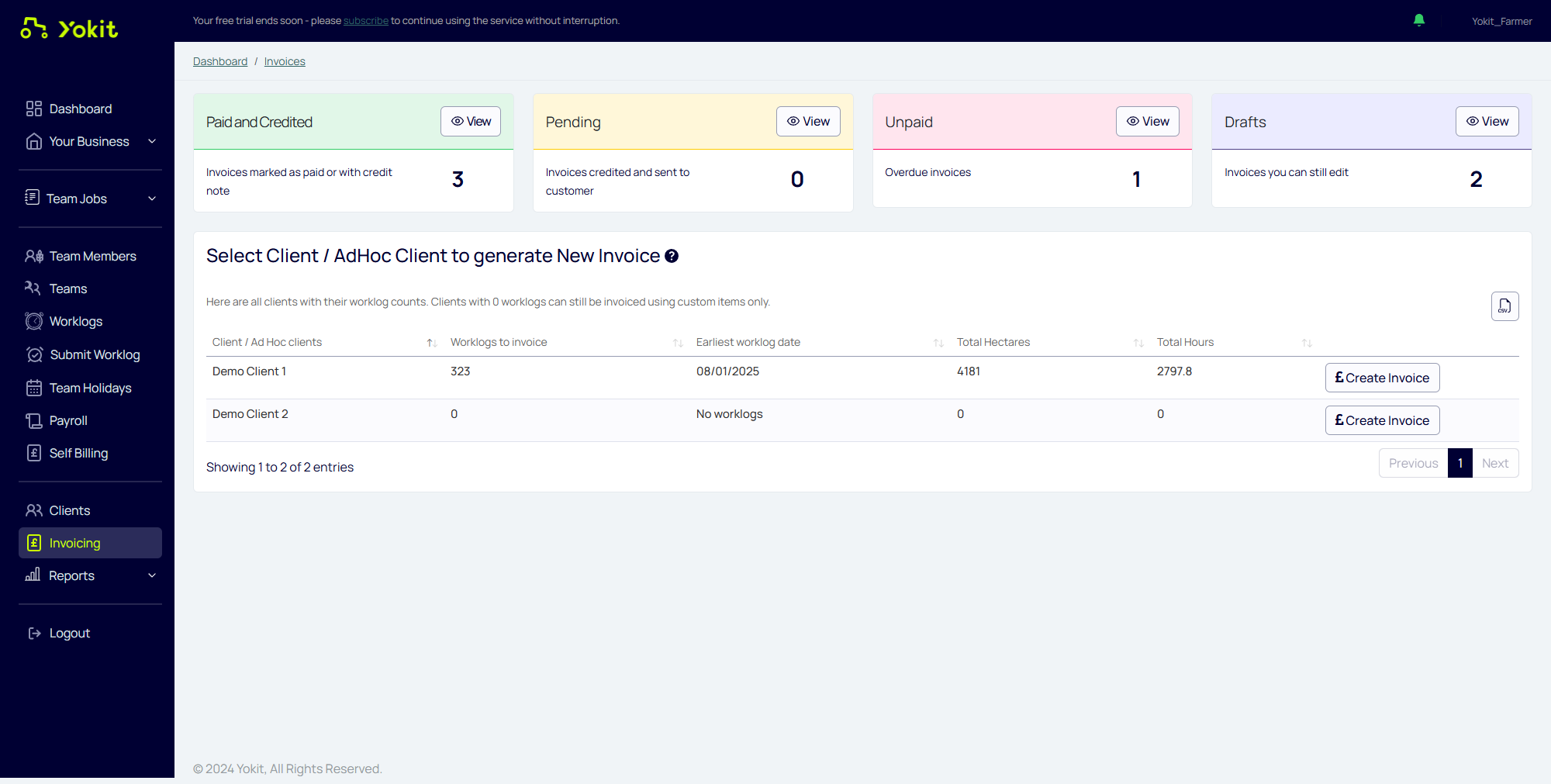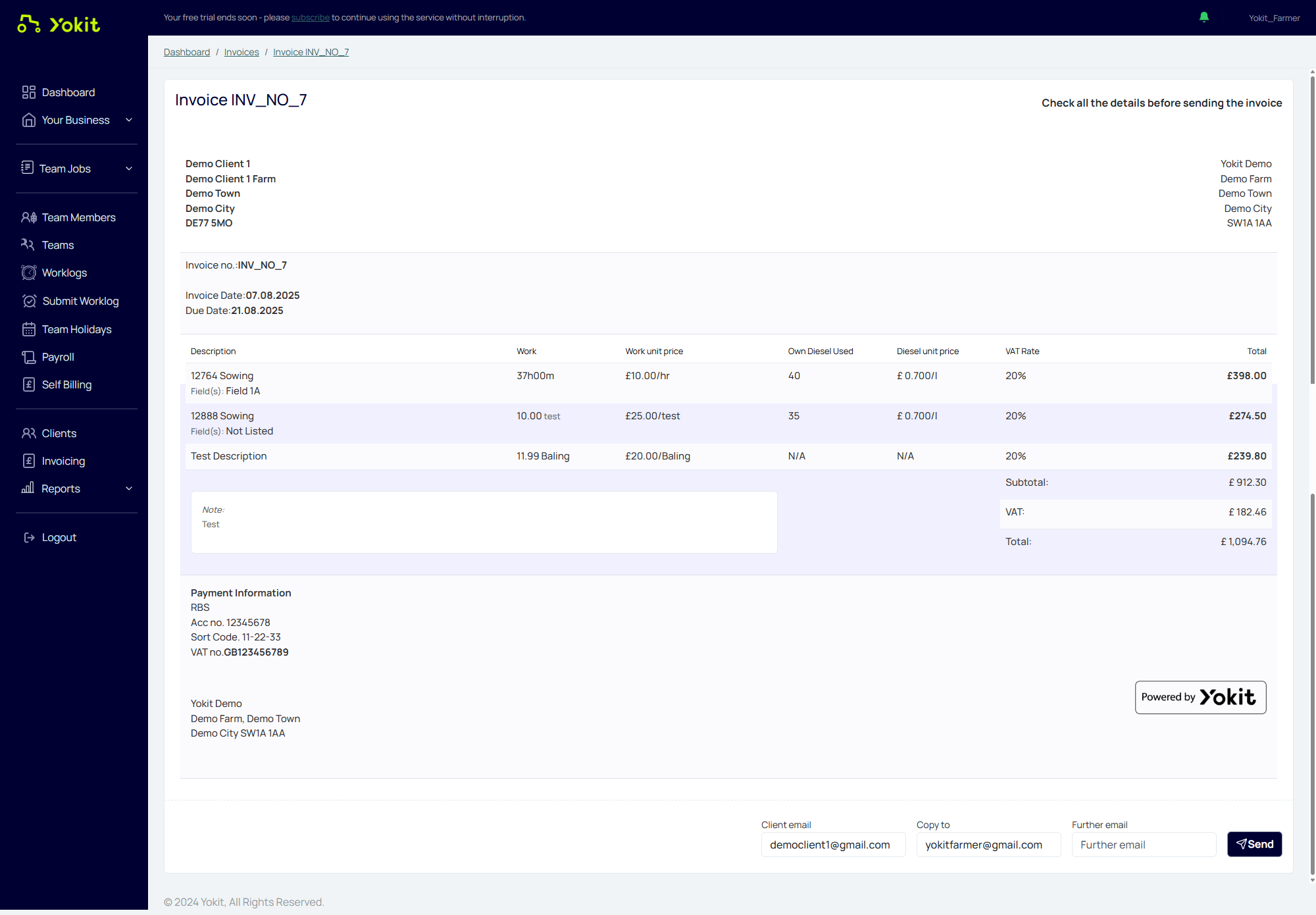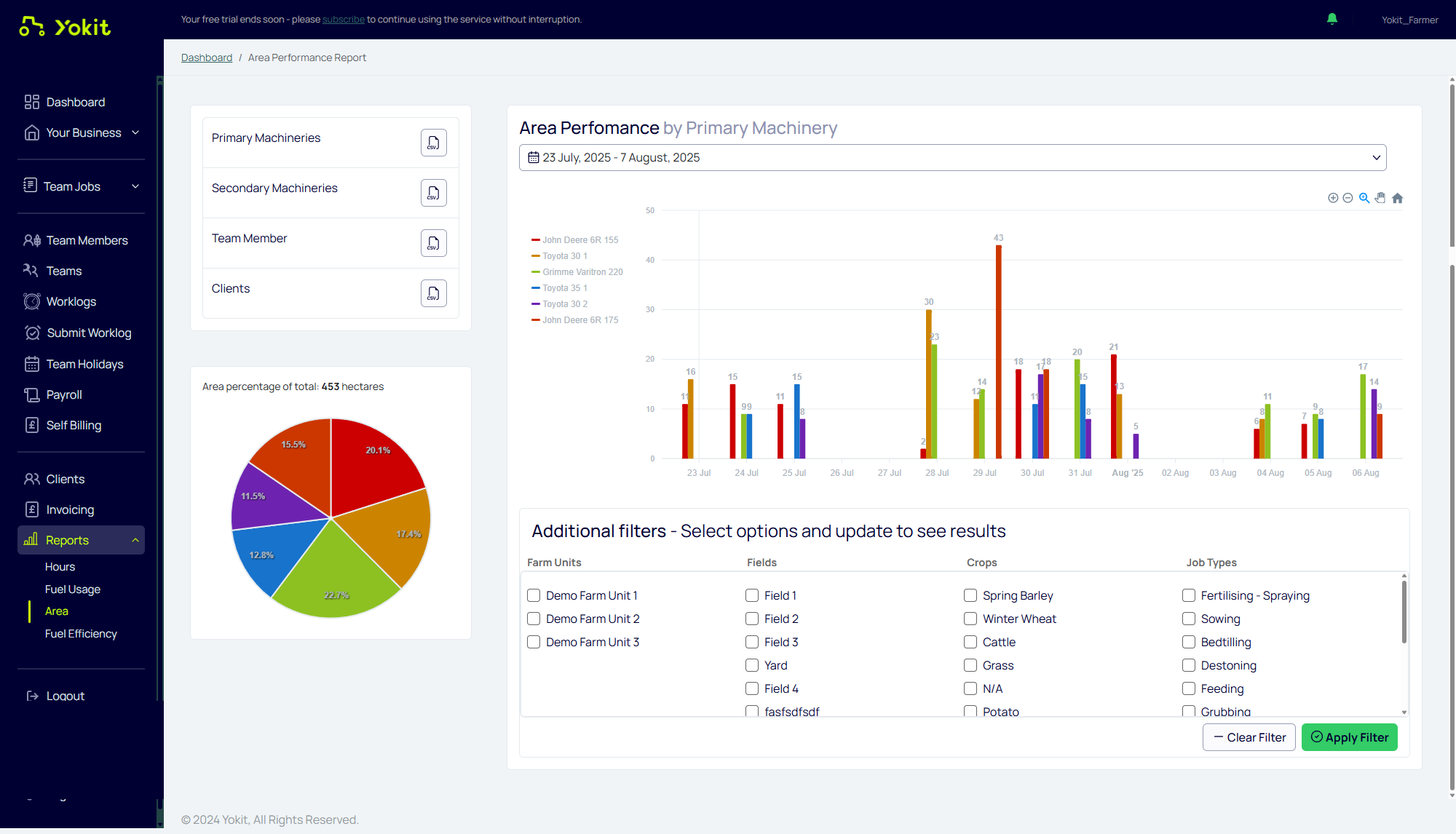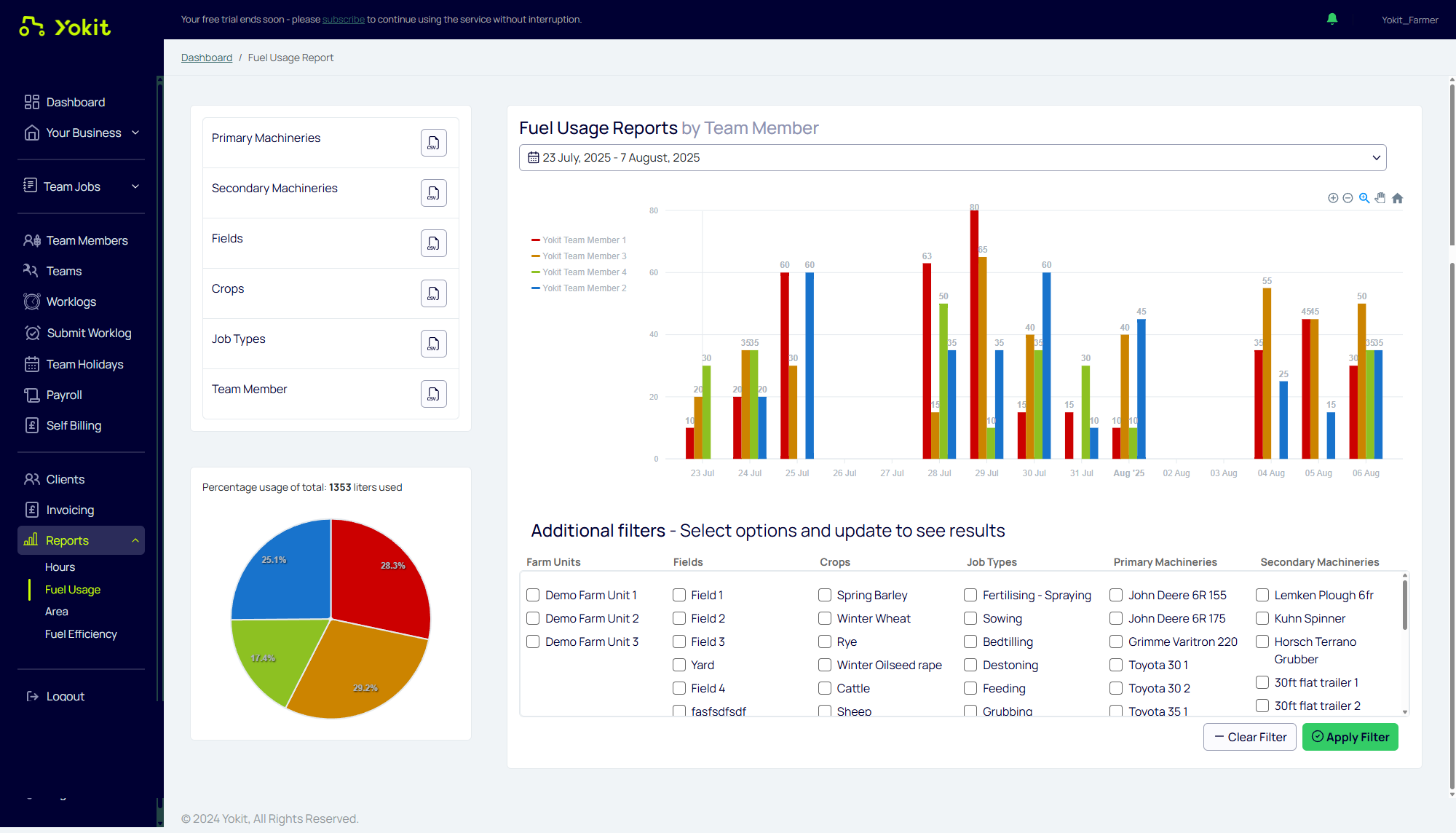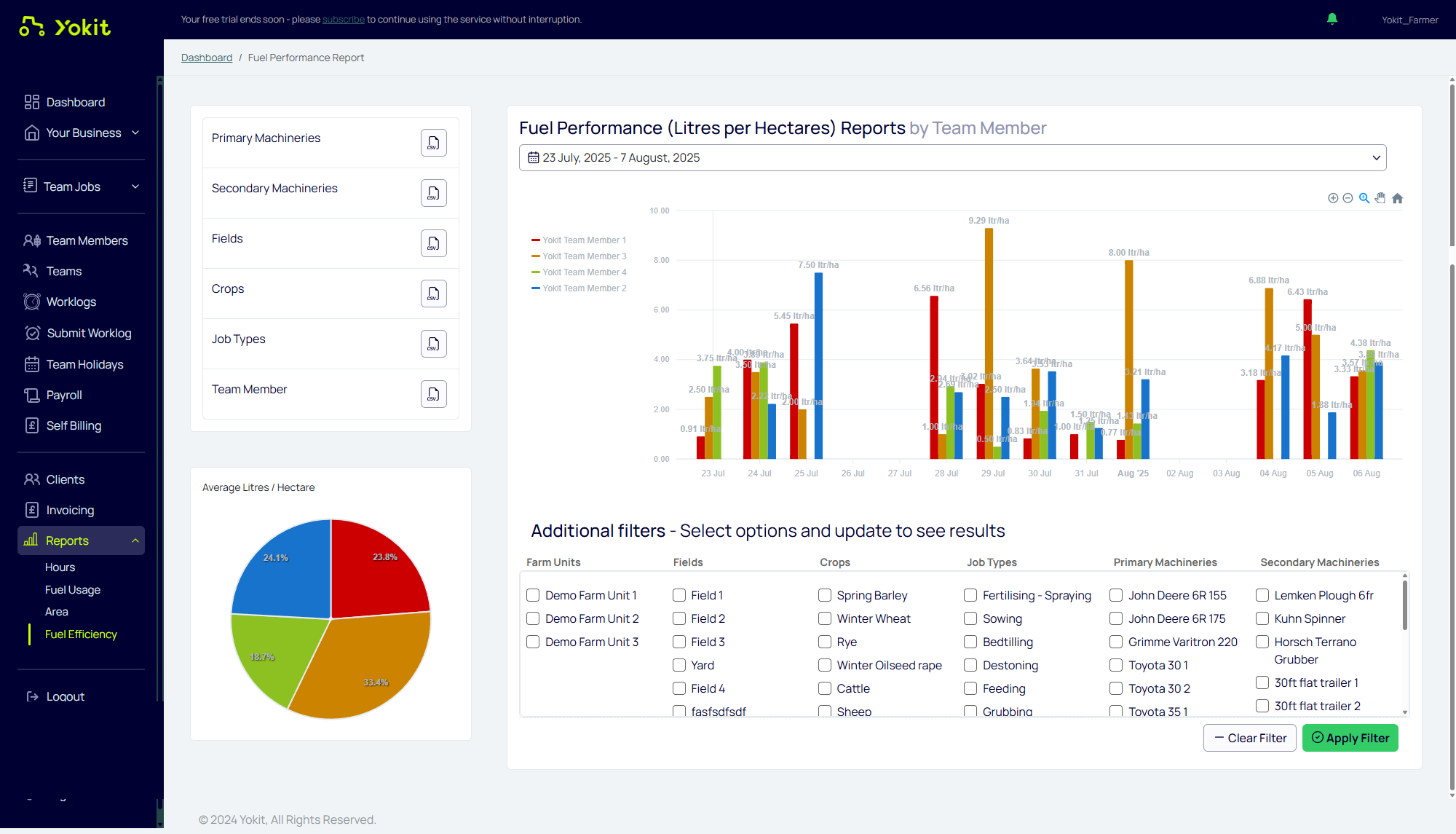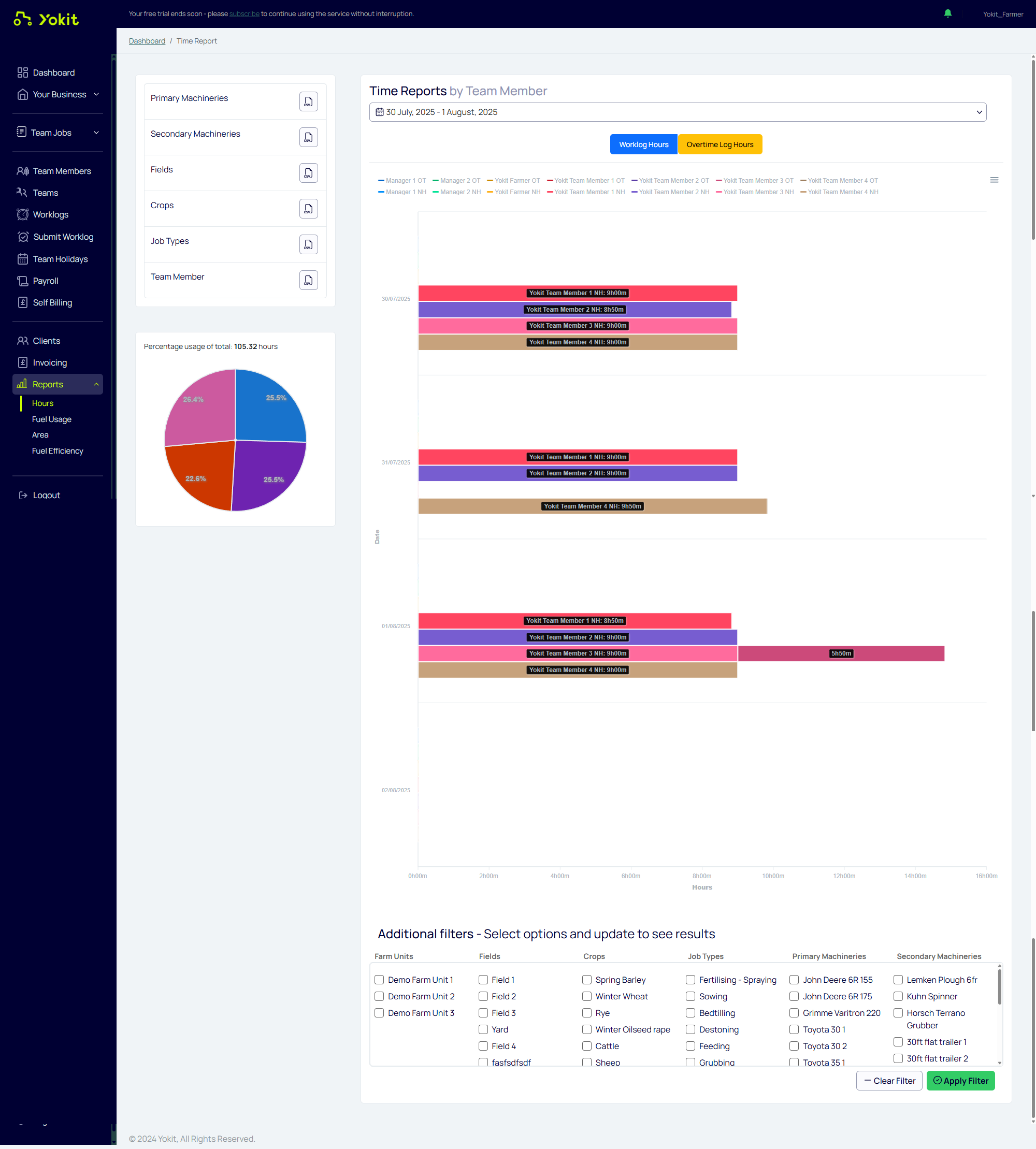Yokit Farmer System Overview
The Yokit Farmer system comprises the following core modules: Dashboard, Business Settings, Team Jobs, Team Management, Worklog, Holidays, Payroll, Clients, Invoicing, and Reports.
1. Dashboard
Provides a comprehensive overview of key operational metrics, including:
- Pending Worklogs count
- Holiday Request count
- Overdue Invoices count
- Outstanding Worklogs
- Diesel Usage
- Total Working Hours
- Primary Machinery Operating Hours
- Secondary Machinery Area Covered (Hectares)
Quick Access Shortcuts:
- Enterprise Details
- Team Members
- Clients
- Holiday Requests
- Worklog Entries
- Invoicing
- Payroll Creation
Additional Functionality:
- Update the current diesel cost (per litre) for accurate fuel expense tracking.
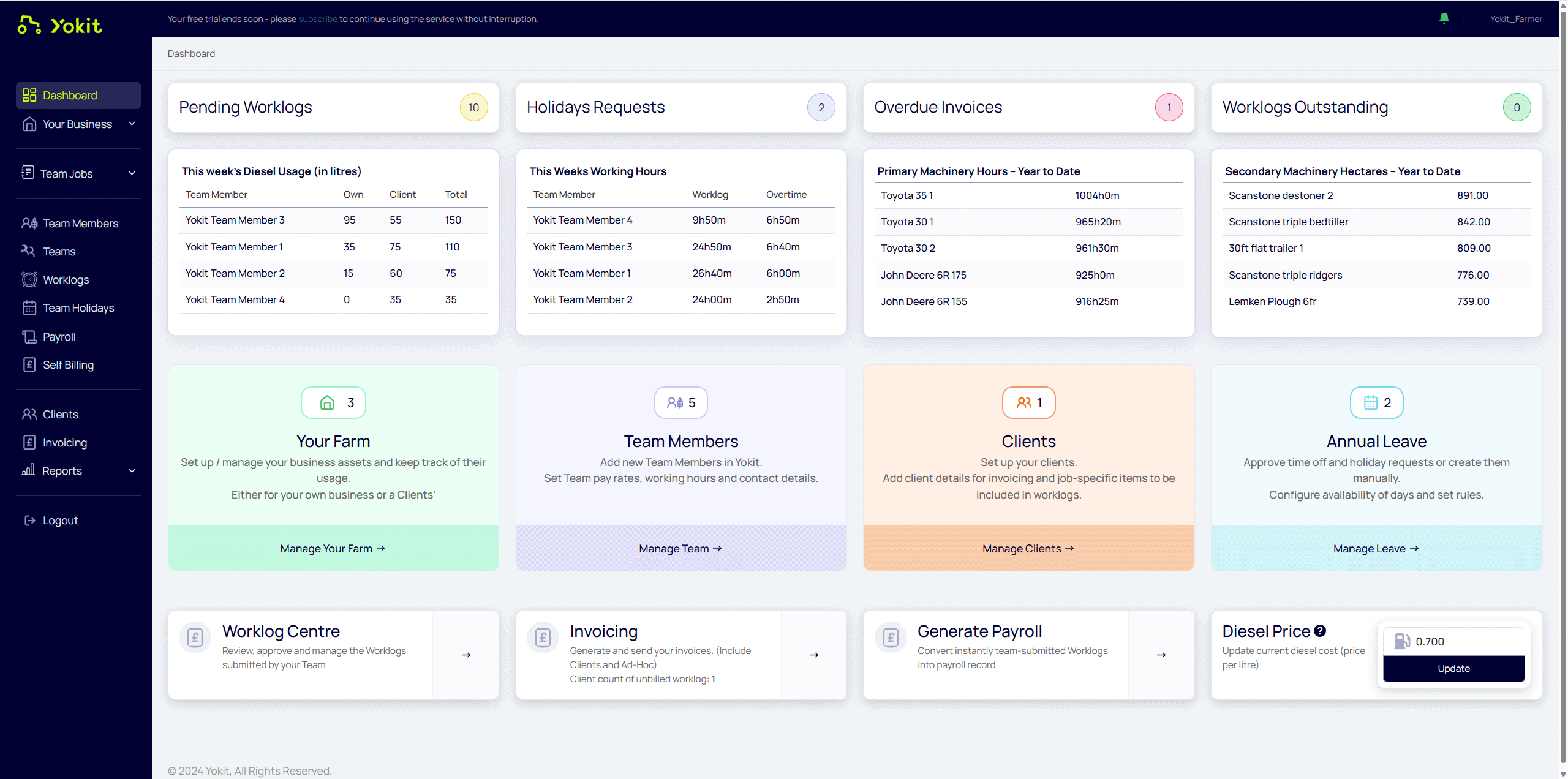
2.1 Crops / Livestock
2.2 Machinery
2.3 Job Types
2.4 Farm Units
2.5 Enterprise Details
2.6 Push Notifications
2.7 Managers
Create tasks using team jobs function, allocate team members and equipment to each task. Team members will access this task in their mobile app and, as they update, you can see a live status of the task.
Job Management: You can list, create, and edit both own farm jobs and client-related jobs, ensuring all operational activities are accurately tracked and managed.
The Team Members section allows you to manage all employees and contractors who contribute to your farming operations.
Team members can log in via the Yokit mobile app to submit worklogs, complete assigned tasks, and request holidays.
Your subscription plan is determined by the total number of team members, including your own user account.
Team Management: You can list, add, and edit team member profiles as needed to keep your workforce information up to date.
If you integrate with Xero or Sage, you can synchronize employee information from third party system into the Yokit platform.
This page shows worklogs for work done and overtime logs for recorded overtime (to be used for Payroll). CSV: download a spreadsheet of the selected worklogs. Adjust the date rates to focus the worklogs screen on a specific period. Use ‘processed’ as you see fit – some users have used to indicate a secondary check has taken place for the worklog. You are able to filter on processed worklogs by choosing ‘Show processed:’. If you want to bulk update the status of worklogs, please use ‘Change status on selected worklogs’.
You can use ‘Submit Worklog’ to submit your worklog.
You can create payroll entries, retrieve payroll records, and view them either individually or by group.
If not using Xero/Quickbooks/QB integrations, select the date range for the payroll record to be created – this will bring in all timesheets for this period. If you are using our accounting software integration, it will determine the correct payroll periods based on how the accounting software is setup – aligning with the payroll frequency and regular day. Select the overtime logs which you want to use for the payroll record, which will be sent automatically to your payroll team or accounting system as appropriate.
- Worklog & Overtime Reports: Track total work hours and overtime by team member, primary and secondary machinery, fields, crops, and job types.
- Fuel Usage Reports: Monitor fuel consumption across primary and secondary machinery, fields, crops, job types, and individual team members.
- Area Performance Reports: Analyze performance by area based on primary and secondary machinery usage, team member contribution, and client-related activities.
- Fuel Efficiency Reports: Evaluate fuel performance (litres per hectare) segmented by primary and secondary machinery, fields, crops, job types, and team members.